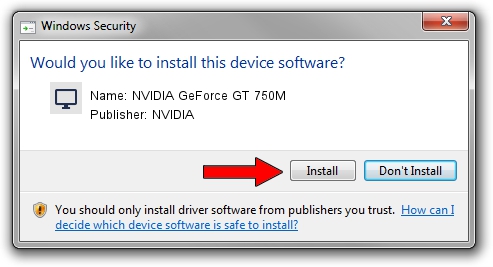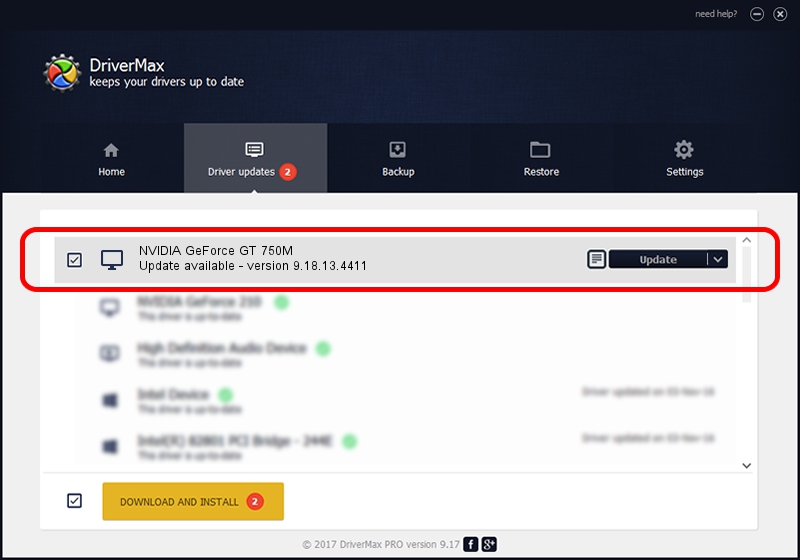Advertising seems to be blocked by your browser.
The ads help us provide this software and web site to you for free.
Please support our project by allowing our site to show ads.
Home /
Manufacturers /
NVIDIA /
NVIDIA GeForce GT 750M /
PCI/VEN_10DE&DEV_0FE4&SUBSYS_380017AA /
9.18.13.4411 Sep 13, 2014
NVIDIA NVIDIA GeForce GT 750M - two ways of downloading and installing the driver
NVIDIA GeForce GT 750M is a Display Adapters device. This driver was developed by NVIDIA. The hardware id of this driver is PCI/VEN_10DE&DEV_0FE4&SUBSYS_380017AA.
1. How to manually install NVIDIA NVIDIA GeForce GT 750M driver
- You can download from the link below the driver setup file for the NVIDIA NVIDIA GeForce GT 750M driver. The archive contains version 9.18.13.4411 dated 2014-09-13 of the driver.
- Start the driver installer file from a user account with the highest privileges (rights). If your UAC (User Access Control) is enabled please confirm the installation of the driver and run the setup with administrative rights.
- Follow the driver setup wizard, which will guide you; it should be quite easy to follow. The driver setup wizard will scan your PC and will install the right driver.
- When the operation finishes restart your PC in order to use the updated driver. It is as simple as that to install a Windows driver!
This driver was installed by many users and received an average rating of 3.8 stars out of 8266 votes.
2. The easy way: using DriverMax to install NVIDIA NVIDIA GeForce GT 750M driver
The advantage of using DriverMax is that it will install the driver for you in just a few seconds and it will keep each driver up to date, not just this one. How easy can you install a driver with DriverMax? Let's take a look!
- Open DriverMax and press on the yellow button that says ~SCAN FOR DRIVER UPDATES NOW~. Wait for DriverMax to scan and analyze each driver on your PC.
- Take a look at the list of detected driver updates. Scroll the list down until you locate the NVIDIA NVIDIA GeForce GT 750M driver. Click on Update.
- Finished installing the driver!

Jun 20 2016 12:48PM / Written by Dan Armano for DriverMax
follow @danarm