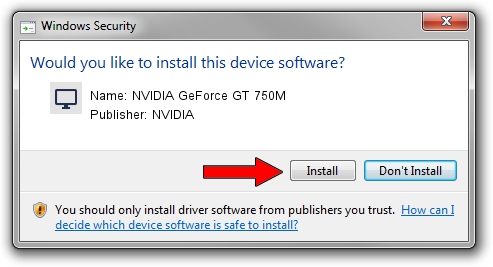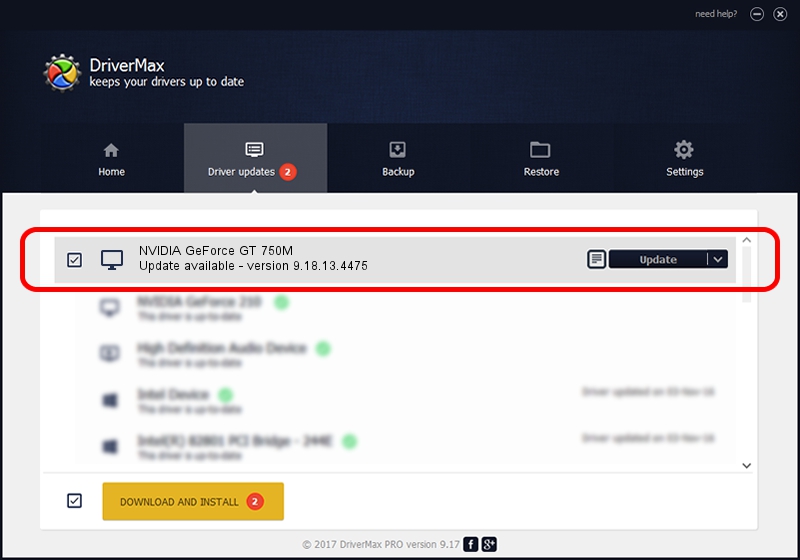Advertising seems to be blocked by your browser.
The ads help us provide this software and web site to you for free.
Please support our project by allowing our site to show ads.
Home /
Manufacturers /
NVIDIA /
NVIDIA GeForce GT 750M /
PCI/VEN_10DE&DEV_0FE4&SUBSYS_07991025 /
9.18.13.4475 Nov 12, 2014
Driver for NVIDIA NVIDIA GeForce GT 750M - downloading and installing it
NVIDIA GeForce GT 750M is a Display Adapters hardware device. This driver was developed by NVIDIA. The hardware id of this driver is PCI/VEN_10DE&DEV_0FE4&SUBSYS_07991025; this string has to match your hardware.
1. How to manually install NVIDIA NVIDIA GeForce GT 750M driver
- You can download from the link below the driver setup file for the NVIDIA NVIDIA GeForce GT 750M driver. The archive contains version 9.18.13.4475 dated 2014-11-12 of the driver.
- Run the driver installer file from a user account with the highest privileges (rights). If your UAC (User Access Control) is started please confirm the installation of the driver and run the setup with administrative rights.
- Follow the driver installation wizard, which will guide you; it should be pretty easy to follow. The driver installation wizard will analyze your PC and will install the right driver.
- When the operation finishes restart your computer in order to use the updated driver. As you can see it was quite smple to install a Windows driver!
This driver was rated with an average of 3.7 stars by 16876 users.
2. Installing the NVIDIA NVIDIA GeForce GT 750M driver using DriverMax: the easy way
The advantage of using DriverMax is that it will setup the driver for you in the easiest possible way and it will keep each driver up to date, not just this one. How can you install a driver with DriverMax? Let's see!
- Open DriverMax and press on the yellow button that says ~SCAN FOR DRIVER UPDATES NOW~. Wait for DriverMax to analyze each driver on your PC.
- Take a look at the list of available driver updates. Scroll the list down until you locate the NVIDIA NVIDIA GeForce GT 750M driver. Click the Update button.
- That's all, the driver is now installed!

Jun 20 2016 12:48PM / Written by Andreea Kartman for DriverMax
follow @DeeaKartman