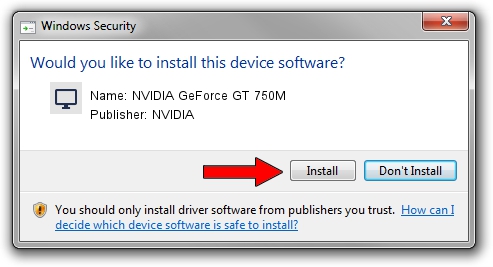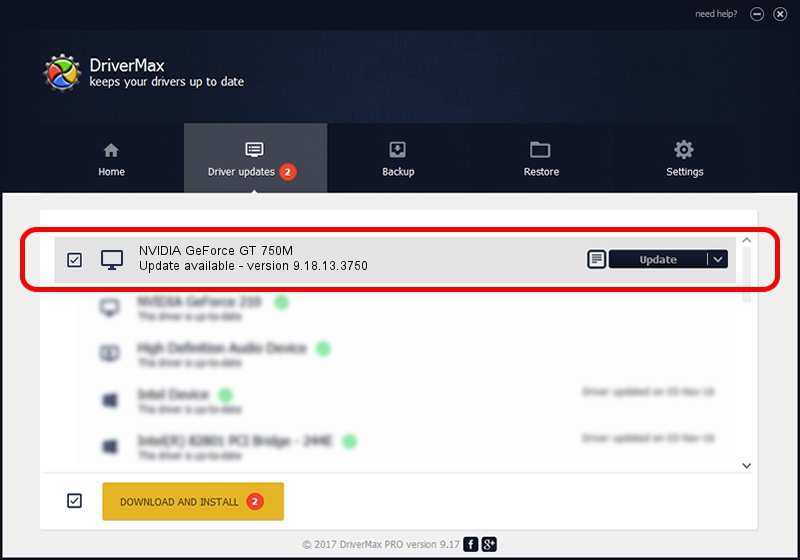Advertising seems to be blocked by your browser.
The ads help us provide this software and web site to you for free.
Please support our project by allowing our site to show ads.
Home /
Manufacturers /
NVIDIA /
NVIDIA GeForce GT 750M /
PCI/VEN_10DE&DEV_0FE4&SUBSYS_05FA1028 /
9.18.13.3750 Mar 27, 2014
NVIDIA NVIDIA GeForce GT 750M - two ways of downloading and installing the driver
NVIDIA GeForce GT 750M is a Display Adapters hardware device. This Windows driver was developed by NVIDIA. PCI/VEN_10DE&DEV_0FE4&SUBSYS_05FA1028 is the matching hardware id of this device.
1. How to manually install NVIDIA NVIDIA GeForce GT 750M driver
- You can download from the link below the driver setup file for the NVIDIA NVIDIA GeForce GT 750M driver. The archive contains version 9.18.13.3750 released on 2014-03-27 of the driver.
- Run the driver installer file from a user account with the highest privileges (rights). If your User Access Control Service (UAC) is enabled please accept of the driver and run the setup with administrative rights.
- Go through the driver installation wizard, which will guide you; it should be quite easy to follow. The driver installation wizard will scan your computer and will install the right driver.
- When the operation finishes shutdown and restart your computer in order to use the updated driver. It is as simple as that to install a Windows driver!
This driver received an average rating of 3.7 stars out of 74796 votes.
2. Installing the NVIDIA NVIDIA GeForce GT 750M driver using DriverMax: the easy way
The advantage of using DriverMax is that it will install the driver for you in the easiest possible way and it will keep each driver up to date. How can you install a driver with DriverMax? Let's see!
- Open DriverMax and press on the yellow button named ~SCAN FOR DRIVER UPDATES NOW~. Wait for DriverMax to scan and analyze each driver on your PC.
- Take a look at the list of detected driver updates. Search the list until you locate the NVIDIA NVIDIA GeForce GT 750M driver. Click on Update.
- Finished installing the driver!

Aug 6 2016 6:12AM / Written by Daniel Statescu for DriverMax
follow @DanielStatescu