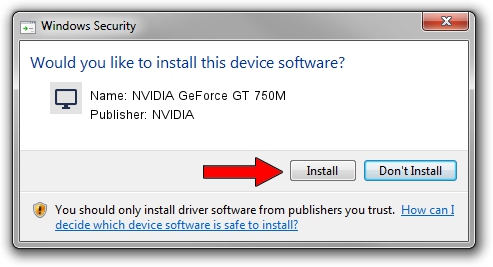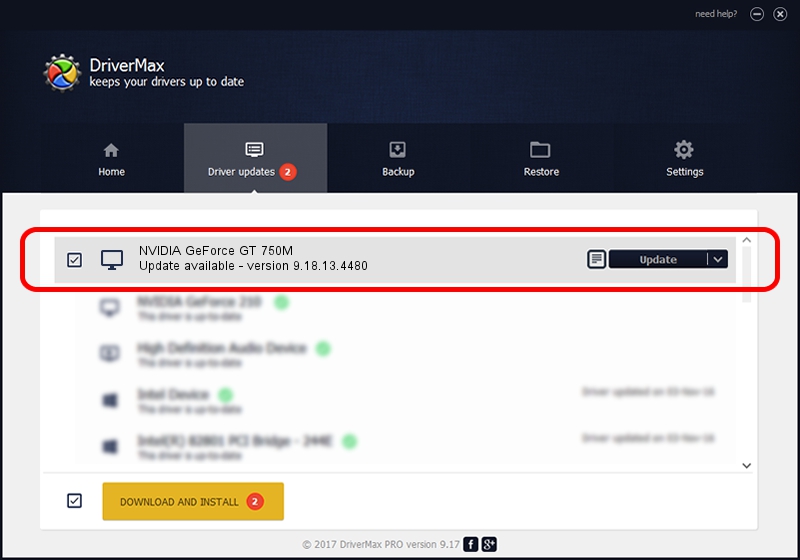Advertising seems to be blocked by your browser.
The ads help us provide this software and web site to you for free.
Please support our project by allowing our site to show ads.
Home /
Manufacturers /
NVIDIA /
NVIDIA GeForce GT 750M /
PCI/VEN_10DE&DEV_0FE4&SUBSYS_05F61028 /
9.18.13.4480 Nov 20, 2014
NVIDIA NVIDIA GeForce GT 750M - two ways of downloading and installing the driver
NVIDIA GeForce GT 750M is a Display Adapters hardware device. The developer of this driver was NVIDIA. The hardware id of this driver is PCI/VEN_10DE&DEV_0FE4&SUBSYS_05F61028; this string has to match your hardware.
1. NVIDIA NVIDIA GeForce GT 750M driver - how to install it manually
- Download the setup file for NVIDIA NVIDIA GeForce GT 750M driver from the link below. This is the download link for the driver version 9.18.13.4480 released on 2014-11-20.
- Start the driver setup file from a Windows account with the highest privileges (rights). If your User Access Control Service (UAC) is enabled then you will have to confirm the installation of the driver and run the setup with administrative rights.
- Follow the driver installation wizard, which should be quite easy to follow. The driver installation wizard will analyze your PC for compatible devices and will install the driver.
- Shutdown and restart your PC and enjoy the updated driver, as you can see it was quite smple.
This driver was installed by many users and received an average rating of 3 stars out of 39575 votes.
2. The easy way: using DriverMax to install NVIDIA NVIDIA GeForce GT 750M driver
The advantage of using DriverMax is that it will install the driver for you in just a few seconds and it will keep each driver up to date. How easy can you install a driver using DriverMax? Let's see!
- Start DriverMax and push on the yellow button that says ~SCAN FOR DRIVER UPDATES NOW~. Wait for DriverMax to scan and analyze each driver on your computer.
- Take a look at the list of detected driver updates. Search the list until you locate the NVIDIA NVIDIA GeForce GT 750M driver. Click on Update.
- That's all, the driver is now installed!

Jun 20 2016 12:48PM / Written by Andreea Kartman for DriverMax
follow @DeeaKartman