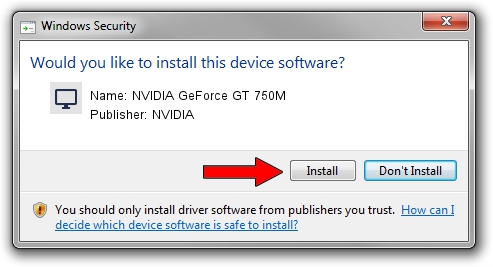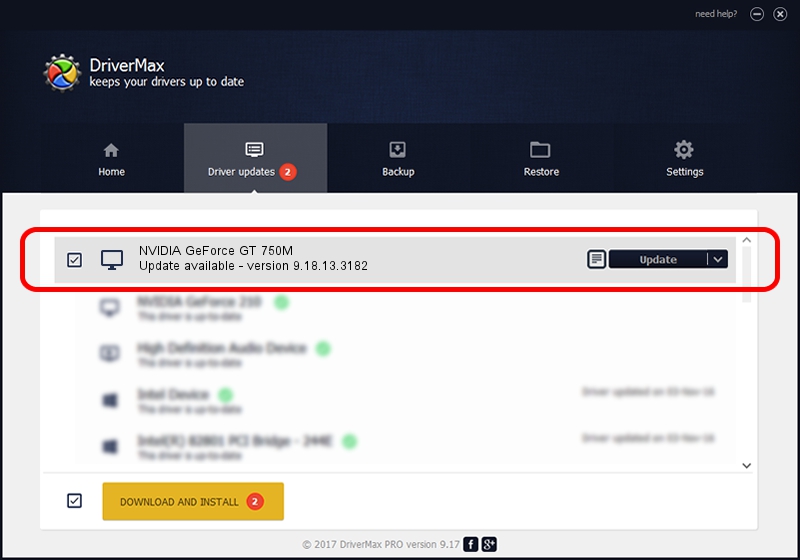Advertising seems to be blocked by your browser.
The ads help us provide this software and web site to you for free.
Please support our project by allowing our site to show ads.
Home /
Manufacturers /
NVIDIA /
NVIDIA GeForce GT 750M /
PCI/VEN_10DE&DEV_0FE4&SUBSYS_05B01028 /
9.18.13.3182 Nov 11, 2013
NVIDIA NVIDIA GeForce GT 750M - two ways of downloading and installing the driver
NVIDIA GeForce GT 750M is a Display Adapters hardware device. This Windows driver was developed by NVIDIA. PCI/VEN_10DE&DEV_0FE4&SUBSYS_05B01028 is the matching hardware id of this device.
1. Manually install NVIDIA NVIDIA GeForce GT 750M driver
- You can download from the link below the driver setup file for the NVIDIA NVIDIA GeForce GT 750M driver. The archive contains version 9.18.13.3182 dated 2013-11-11 of the driver.
- Start the driver installer file from a user account with the highest privileges (rights). If your User Access Control (UAC) is running please accept of the driver and run the setup with administrative rights.
- Follow the driver installation wizard, which will guide you; it should be quite easy to follow. The driver installation wizard will analyze your computer and will install the right driver.
- When the operation finishes restart your computer in order to use the updated driver. As you can see it was quite smple to install a Windows driver!
This driver received an average rating of 3.6 stars out of 99845 votes.
2. How to use DriverMax to install NVIDIA NVIDIA GeForce GT 750M driver
The advantage of using DriverMax is that it will setup the driver for you in the easiest possible way and it will keep each driver up to date, not just this one. How can you install a driver using DriverMax? Let's see!
- Open DriverMax and click on the yellow button named ~SCAN FOR DRIVER UPDATES NOW~. Wait for DriverMax to analyze each driver on your PC.
- Take a look at the list of available driver updates. Scroll the list down until you find the NVIDIA NVIDIA GeForce GT 750M driver. Click the Update button.
- That's all, the driver is now installed!