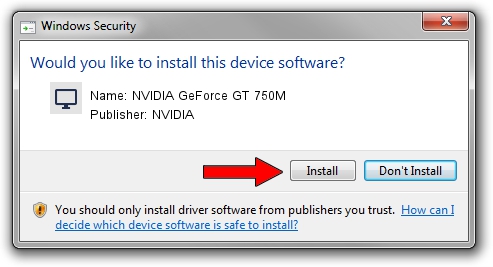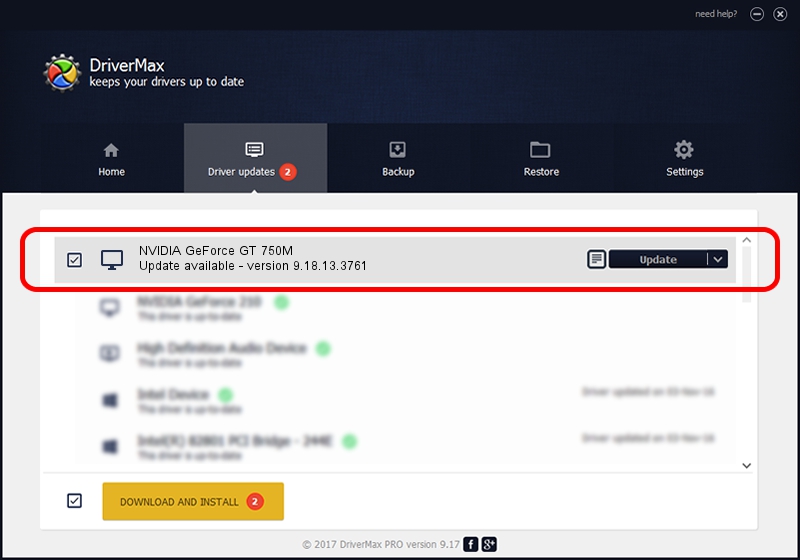Advertising seems to be blocked by your browser.
The ads help us provide this software and web site to you for free.
Please support our project by allowing our site to show ads.
Home /
Manufacturers /
NVIDIA /
NVIDIA GeForce GT 750M /
PCI/VEN_10DE&DEV_0FE4&SUBSYS_05A91028 /
9.18.13.3761 Apr 11, 2014
NVIDIA NVIDIA GeForce GT 750M driver download and installation
NVIDIA GeForce GT 750M is a Display Adapters device. This Windows driver was developed by NVIDIA. In order to make sure you are downloading the exact right driver the hardware id is PCI/VEN_10DE&DEV_0FE4&SUBSYS_05A91028.
1. Manually install NVIDIA NVIDIA GeForce GT 750M driver
- You can download from the link below the driver setup file for the NVIDIA NVIDIA GeForce GT 750M driver. The archive contains version 9.18.13.3761 dated 2014-04-11 of the driver.
- Start the driver installer file from a user account with administrative rights. If your User Access Control (UAC) is started please accept of the driver and run the setup with administrative rights.
- Follow the driver setup wizard, which will guide you; it should be pretty easy to follow. The driver setup wizard will scan your computer and will install the right driver.
- When the operation finishes restart your computer in order to use the updated driver. It is as simple as that to install a Windows driver!
This driver received an average rating of 3.5 stars out of 79265 votes.
2. Using DriverMax to install NVIDIA NVIDIA GeForce GT 750M driver
The advantage of using DriverMax is that it will install the driver for you in the easiest possible way and it will keep each driver up to date, not just this one. How can you install a driver with DriverMax? Let's follow a few steps!
- Open DriverMax and push on the yellow button named ~SCAN FOR DRIVER UPDATES NOW~. Wait for DriverMax to analyze each driver on your computer.
- Take a look at the list of detected driver updates. Scroll the list down until you find the NVIDIA NVIDIA GeForce GT 750M driver. Click the Update button.
- Enjoy using the updated driver! :)

Jul 22 2016 12:00AM / Written by Dan Armano for DriverMax
follow @danarm