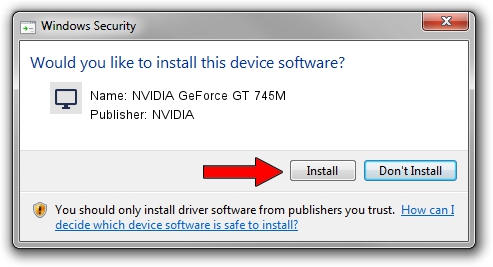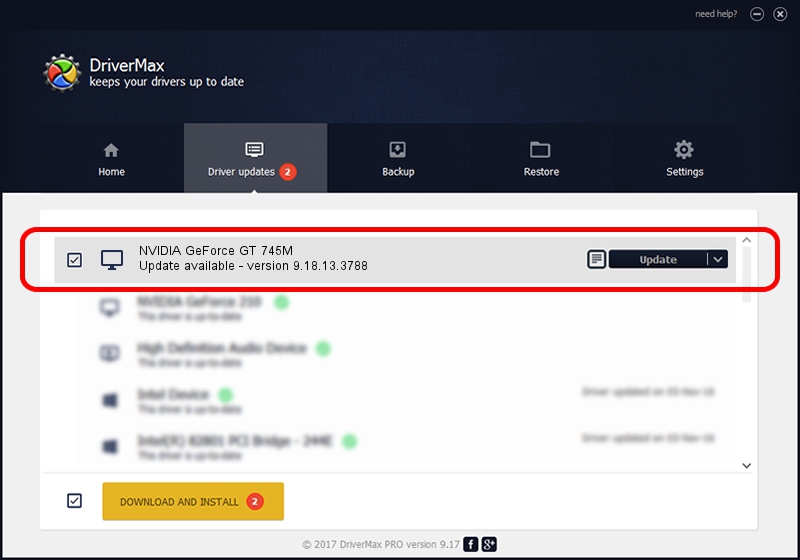Advertising seems to be blocked by your browser.
The ads help us provide this software and web site to you for free.
Please support our project by allowing our site to show ads.
Home /
Manufacturers /
NVIDIA /
NVIDIA GeForce GT 745M /
PCI/VEN_10DE&DEV_0FE3&SUBSYS_500317AA /
9.18.13.3788 May 19, 2014
NVIDIA NVIDIA GeForce GT 745M - two ways of downloading and installing the driver
NVIDIA GeForce GT 745M is a Display Adapters device. This driver was developed by NVIDIA. The hardware id of this driver is PCI/VEN_10DE&DEV_0FE3&SUBSYS_500317AA; this string has to match your hardware.
1. How to manually install NVIDIA NVIDIA GeForce GT 745M driver
- Download the setup file for NVIDIA NVIDIA GeForce GT 745M driver from the link below. This download link is for the driver version 9.18.13.3788 released on 2014-05-19.
- Run the driver installation file from a Windows account with the highest privileges (rights). If your UAC (User Access Control) is enabled then you will have to confirm the installation of the driver and run the setup with administrative rights.
- Follow the driver setup wizard, which should be pretty straightforward. The driver setup wizard will scan your PC for compatible devices and will install the driver.
- Shutdown and restart your computer and enjoy the fresh driver, as you can see it was quite smple.
This driver was installed by many users and received an average rating of 3.8 stars out of 18970 votes.
2. Using DriverMax to install NVIDIA NVIDIA GeForce GT 745M driver
The most important advantage of using DriverMax is that it will install the driver for you in the easiest possible way and it will keep each driver up to date, not just this one. How easy can you install a driver with DriverMax? Let's follow a few steps!
- Open DriverMax and press on the yellow button that says ~SCAN FOR DRIVER UPDATES NOW~. Wait for DriverMax to scan and analyze each driver on your computer.
- Take a look at the list of driver updates. Search the list until you find the NVIDIA NVIDIA GeForce GT 745M driver. Click the Update button.
- Finished installing the driver!

Jun 27 2016 12:43AM / Written by Dan Armano for DriverMax
follow @danarm