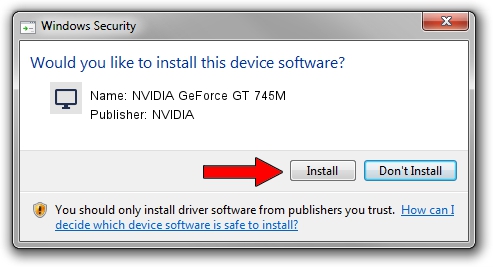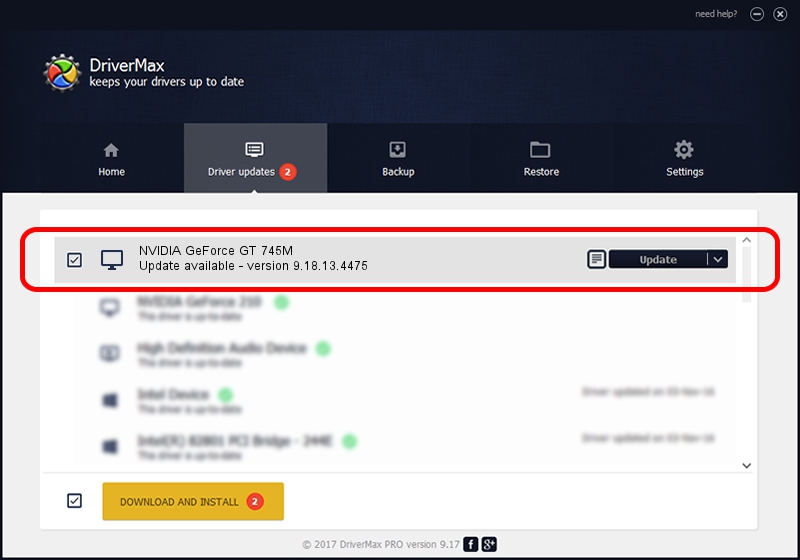Advertising seems to be blocked by your browser.
The ads help us provide this software and web site to you for free.
Please support our project by allowing our site to show ads.
Home /
Manufacturers /
NVIDIA /
NVIDIA GeForce GT 745M /
PCI/VEN_10DE&DEV_0FE3&SUBSYS_10511854 /
9.18.13.4475 Nov 12, 2014
NVIDIA NVIDIA GeForce GT 745M - two ways of downloading and installing the driver
NVIDIA GeForce GT 745M is a Display Adapters device. This Windows driver was developed by NVIDIA. The hardware id of this driver is PCI/VEN_10DE&DEV_0FE3&SUBSYS_10511854; this string has to match your hardware.
1. Install NVIDIA NVIDIA GeForce GT 745M driver manually
- You can download from the link below the driver setup file for the NVIDIA NVIDIA GeForce GT 745M driver. The archive contains version 9.18.13.4475 released on 2014-11-12 of the driver.
- Start the driver installer file from a user account with the highest privileges (rights). If your UAC (User Access Control) is enabled please confirm the installation of the driver and run the setup with administrative rights.
- Follow the driver setup wizard, which will guide you; it should be quite easy to follow. The driver setup wizard will analyze your PC and will install the right driver.
- When the operation finishes shutdown and restart your computer in order to use the updated driver. It is as simple as that to install a Windows driver!
This driver was rated with an average of 3.4 stars by 10698 users.
2. Installing the NVIDIA NVIDIA GeForce GT 745M driver using DriverMax: the easy way
The advantage of using DriverMax is that it will install the driver for you in the easiest possible way and it will keep each driver up to date. How easy can you install a driver using DriverMax? Let's take a look!
- Open DriverMax and press on the yellow button named ~SCAN FOR DRIVER UPDATES NOW~. Wait for DriverMax to scan and analyze each driver on your PC.
- Take a look at the list of available driver updates. Scroll the list down until you locate the NVIDIA NVIDIA GeForce GT 745M driver. Click on Update.
- Finished installing the driver!

Jun 20 2016 12:48PM / Written by Andreea Kartman for DriverMax
follow @DeeaKartman