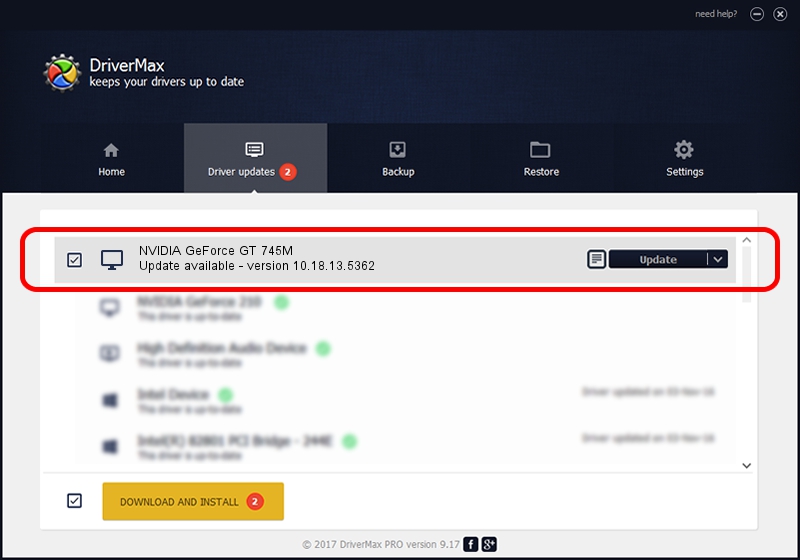Advertising seems to be blocked by your browser.
The ads help us provide this software and web site to you for free.
Please support our project by allowing our site to show ads.
Home /
Manufacturers /
NVIDIA /
NVIDIA GeForce GT 745M /
PCI/VEN_10DE&DEV_0FE2&SUBSYS_1043152D /
10.18.13.5362 Jul 22, 2015
NVIDIA NVIDIA GeForce GT 745M - two ways of downloading and installing the driver
NVIDIA GeForce GT 745M is a Display Adapters hardware device. The developer of this driver was NVIDIA. The hardware id of this driver is PCI/VEN_10DE&DEV_0FE2&SUBSYS_1043152D; this string has to match your hardware.
1. NVIDIA NVIDIA GeForce GT 745M - install the driver manually
- Download the driver setup file for NVIDIA NVIDIA GeForce GT 745M driver from the link below. This is the download link for the driver version 10.18.13.5362 dated 2015-07-22.
- Start the driver installation file from a Windows account with administrative rights. If your User Access Control (UAC) is started then you will have to accept of the driver and run the setup with administrative rights.
- Go through the driver installation wizard, which should be pretty easy to follow. The driver installation wizard will scan your PC for compatible devices and will install the driver.
- Restart your PC and enjoy the new driver, as you can see it was quite smple.
Download size of the driver: 216858252 bytes (206.81 MB)
Driver rating 4.5 stars out of 46487 votes.
This driver was released for the following versions of Windows:
- This driver works on Windows 10 64 bits
- This driver works on Windows 11 64 bits
2. Installing the NVIDIA NVIDIA GeForce GT 745M driver using DriverMax: the easy way
The advantage of using DriverMax is that it will setup the driver for you in the easiest possible way and it will keep each driver up to date, not just this one. How can you install a driver with DriverMax? Let's follow a few steps!
- Start DriverMax and push on the yellow button named ~SCAN FOR DRIVER UPDATES NOW~. Wait for DriverMax to scan and analyze each driver on your computer.
- Take a look at the list of available driver updates. Search the list until you find the NVIDIA NVIDIA GeForce GT 745M driver. Click the Update button.
- Finished installing the driver!

Feb 2 2024 6:54AM / Written by Daniel Statescu for DriverMax
follow @DanielStatescu