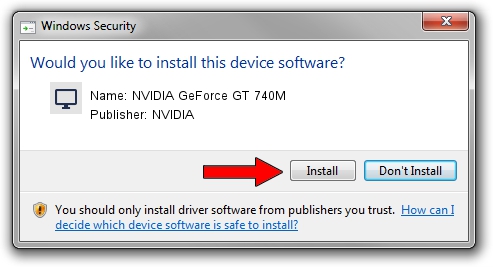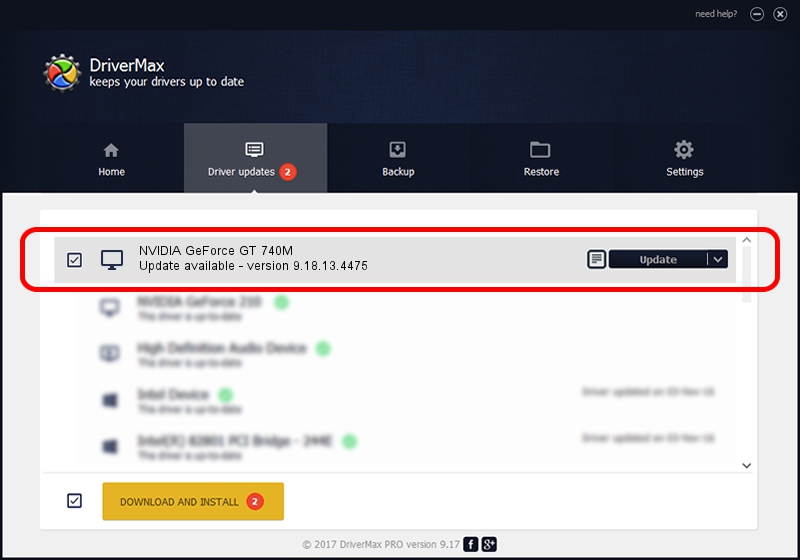Advertising seems to be blocked by your browser.
The ads help us provide this software and web site to you for free.
Please support our project by allowing our site to show ads.
Home /
Manufacturers /
NVIDIA /
NVIDIA GeForce GT 740M /
PCI/VEN_10DE&DEV_1292&SUBSYS_FA891179 /
9.18.13.4475 Nov 12, 2014
Driver for NVIDIA NVIDIA GeForce GT 740M - downloading and installing it
NVIDIA GeForce GT 740M is a Display Adapters device. This driver was developed by NVIDIA. In order to make sure you are downloading the exact right driver the hardware id is PCI/VEN_10DE&DEV_1292&SUBSYS_FA891179.
1. How to manually install NVIDIA NVIDIA GeForce GT 740M driver
- You can download from the link below the driver installer file for the NVIDIA NVIDIA GeForce GT 740M driver. The archive contains version 9.18.13.4475 released on 2014-11-12 of the driver.
- Start the driver installer file from a user account with administrative rights. If your UAC (User Access Control) is started please accept of the driver and run the setup with administrative rights.
- Follow the driver setup wizard, which will guide you; it should be pretty easy to follow. The driver setup wizard will scan your computer and will install the right driver.
- When the operation finishes shutdown and restart your PC in order to use the updated driver. It is as simple as that to install a Windows driver!
This driver was installed by many users and received an average rating of 3.3 stars out of 23209 votes.
2. The easy way: using DriverMax to install NVIDIA NVIDIA GeForce GT 740M driver
The advantage of using DriverMax is that it will setup the driver for you in just a few seconds and it will keep each driver up to date. How can you install a driver using DriverMax? Let's see!
- Start DriverMax and press on the yellow button named ~SCAN FOR DRIVER UPDATES NOW~. Wait for DriverMax to scan and analyze each driver on your computer.
- Take a look at the list of detected driver updates. Scroll the list down until you find the NVIDIA NVIDIA GeForce GT 740M driver. Click on Update.
- Finished installing the driver!

Jun 20 2016 12:48PM / Written by Dan Armano for DriverMax
follow @danarm