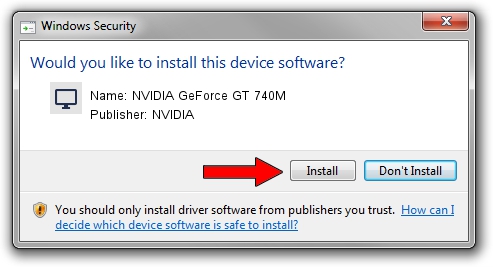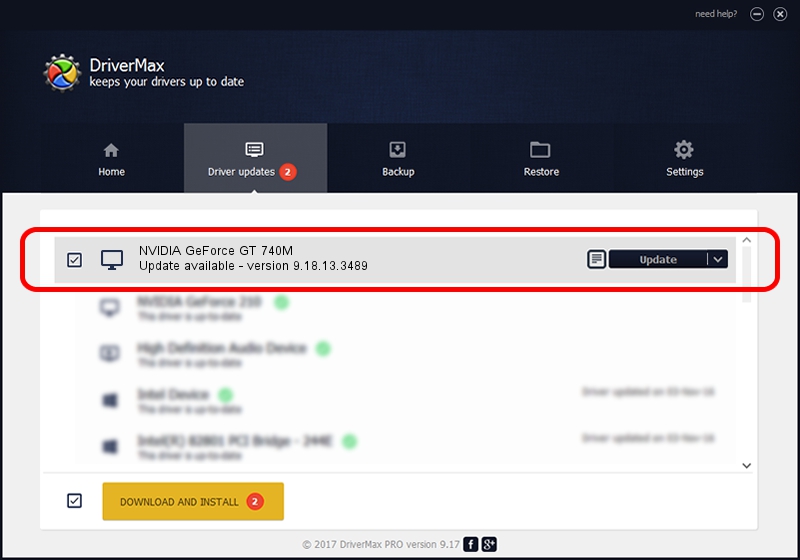Advertising seems to be blocked by your browser.
The ads help us provide this software and web site to you for free.
Please support our project by allowing our site to show ads.
Home /
Manufacturers /
NVIDIA /
NVIDIA GeForce GT 740M /
PCI/VEN_10DE&DEV_1292&SUBSYS_FA641179 /
9.18.13.3489 Feb 08, 2014
Download and install NVIDIA NVIDIA GeForce GT 740M driver
NVIDIA GeForce GT 740M is a Display Adapters device. This Windows driver was developed by NVIDIA. PCI/VEN_10DE&DEV_1292&SUBSYS_FA641179 is the matching hardware id of this device.
1. Install NVIDIA NVIDIA GeForce GT 740M driver manually
- You can download from the link below the driver installer file for the NVIDIA NVIDIA GeForce GT 740M driver. The archive contains version 9.18.13.3489 dated 2014-02-08 of the driver.
- Run the driver installer file from a user account with the highest privileges (rights). If your User Access Control (UAC) is started please confirm the installation of the driver and run the setup with administrative rights.
- Go through the driver installation wizard, which will guide you; it should be quite easy to follow. The driver installation wizard will scan your PC and will install the right driver.
- When the operation finishes restart your PC in order to use the updated driver. It is as simple as that to install a Windows driver!
This driver was rated with an average of 3.3 stars by 61911 users.
2. Using DriverMax to install NVIDIA NVIDIA GeForce GT 740M driver
The most important advantage of using DriverMax is that it will install the driver for you in just a few seconds and it will keep each driver up to date, not just this one. How easy can you install a driver with DriverMax? Let's follow a few steps!
- Open DriverMax and press on the yellow button named ~SCAN FOR DRIVER UPDATES NOW~. Wait for DriverMax to scan and analyze each driver on your PC.
- Take a look at the list of driver updates. Search the list until you find the NVIDIA NVIDIA GeForce GT 740M driver. Click the Update button.
- That's all, the driver is now installed!

Aug 1 2016 8:57AM / Written by Daniel Statescu for DriverMax
follow @DanielStatescu