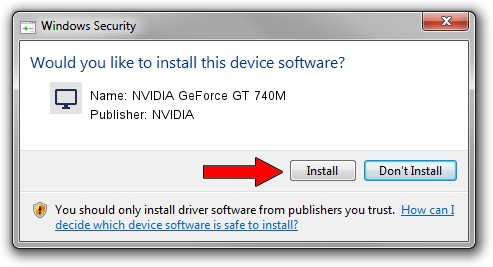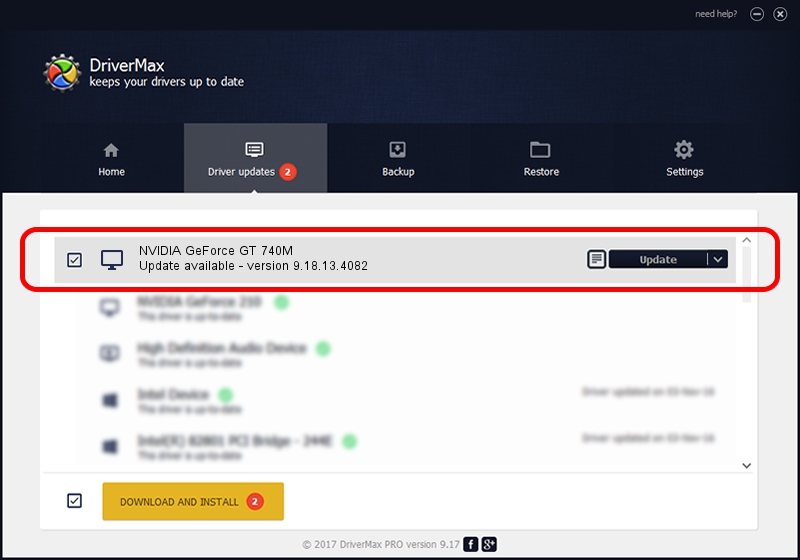Advertising seems to be blocked by your browser.
The ads help us provide this software and web site to you for free.
Please support our project by allowing our site to show ads.
Home /
Manufacturers /
NVIDIA /
NVIDIA GeForce GT 740M /
PCI/VEN_10DE&DEV_1292&SUBSYS_FA211179 /
9.18.13.4082 Sep 10, 2014
NVIDIA NVIDIA GeForce GT 740M how to download and install the driver
NVIDIA GeForce GT 740M is a Display Adapters device. The developer of this driver was NVIDIA. In order to make sure you are downloading the exact right driver the hardware id is PCI/VEN_10DE&DEV_1292&SUBSYS_FA211179.
1. How to manually install NVIDIA NVIDIA GeForce GT 740M driver
- Download the driver setup file for NVIDIA NVIDIA GeForce GT 740M driver from the location below. This is the download link for the driver version 9.18.13.4082 released on 2014-09-10.
- Start the driver installation file from a Windows account with the highest privileges (rights). If your User Access Control Service (UAC) is started then you will have to confirm the installation of the driver and run the setup with administrative rights.
- Follow the driver installation wizard, which should be quite straightforward. The driver installation wizard will scan your PC for compatible devices and will install the driver.
- Restart your computer and enjoy the fresh driver, as you can see it was quite smple.
This driver was rated with an average of 3.4 stars by 33837 users.
2. How to install NVIDIA NVIDIA GeForce GT 740M driver using DriverMax
The most important advantage of using DriverMax is that it will install the driver for you in the easiest possible way and it will keep each driver up to date. How can you install a driver using DriverMax? Let's follow a few steps!
- Open DriverMax and press on the yellow button named ~SCAN FOR DRIVER UPDATES NOW~. Wait for DriverMax to scan and analyze each driver on your PC.
- Take a look at the list of available driver updates. Search the list until you locate the NVIDIA NVIDIA GeForce GT 740M driver. Click on Update.
- That's all, the driver is now installed!

Jun 23 2016 6:26AM / Written by Dan Armano for DriverMax
follow @danarm