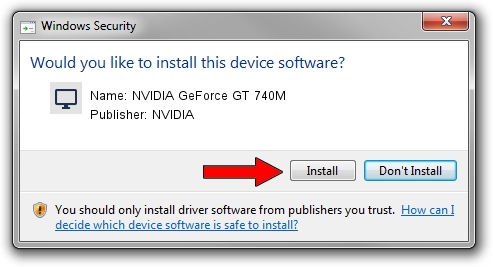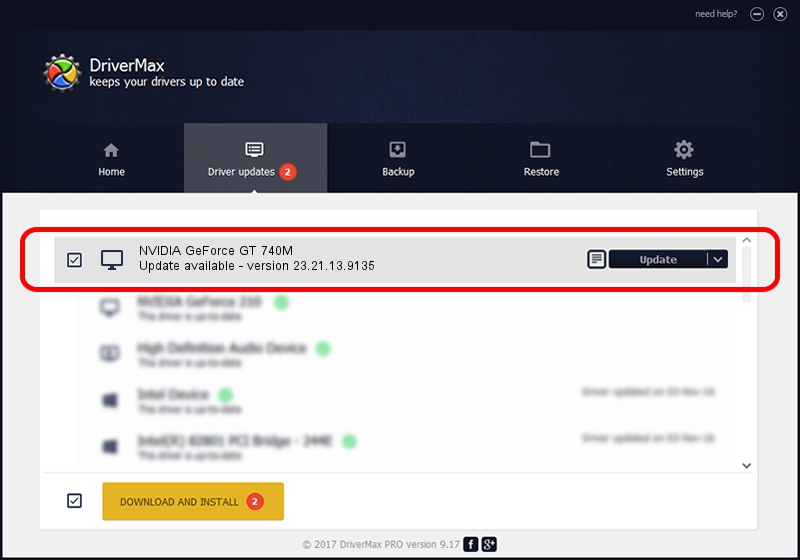Advertising seems to be blocked by your browser.
The ads help us provide this software and web site to you for free.
Please support our project by allowing our site to show ads.
Home /
Manufacturers /
NVIDIA /
NVIDIA GeForce GT 740M /
PCI/VEN_10DE&DEV_1292&SUBSYS_FA191179 /
23.21.13.9135 Mar 23, 2018
NVIDIA NVIDIA GeForce GT 740M driver download and installation
NVIDIA GeForce GT 740M is a Display Adapters hardware device. This driver was developed by NVIDIA. The hardware id of this driver is PCI/VEN_10DE&DEV_1292&SUBSYS_FA191179.
1. How to manually install NVIDIA NVIDIA GeForce GT 740M driver
- Download the setup file for NVIDIA NVIDIA GeForce GT 740M driver from the link below. This download link is for the driver version 23.21.13.9135 dated 2018-03-23.
- Start the driver setup file from a Windows account with the highest privileges (rights). If your UAC (User Access Control) is running then you will have to confirm the installation of the driver and run the setup with administrative rights.
- Follow the driver installation wizard, which should be pretty straightforward. The driver installation wizard will scan your PC for compatible devices and will install the driver.
- Shutdown and restart your computer and enjoy the updated driver, as you can see it was quite smple.
Driver file size: 247863631 bytes (236.38 MB)
This driver received an average rating of 4.2 stars out of 19073 votes.
This driver will work for the following versions of Windows:
- This driver works on Windows 7 64 bits
- This driver works on Windows 8 64 bits
- This driver works on Windows 8.1 64 bits
2. Installing the NVIDIA NVIDIA GeForce GT 740M driver using DriverMax: the easy way
The most important advantage of using DriverMax is that it will install the driver for you in the easiest possible way and it will keep each driver up to date, not just this one. How can you install a driver with DriverMax? Let's take a look!
- Open DriverMax and push on the yellow button named ~SCAN FOR DRIVER UPDATES NOW~. Wait for DriverMax to scan and analyze each driver on your PC.
- Take a look at the list of available driver updates. Scroll the list down until you locate the NVIDIA NVIDIA GeForce GT 740M driver. Click the Update button.
- Enjoy using the updated driver! :)

Jun 11 2024 12:53PM / Written by Dan Armano for DriverMax
follow @danarm