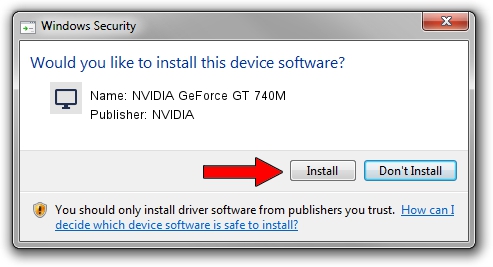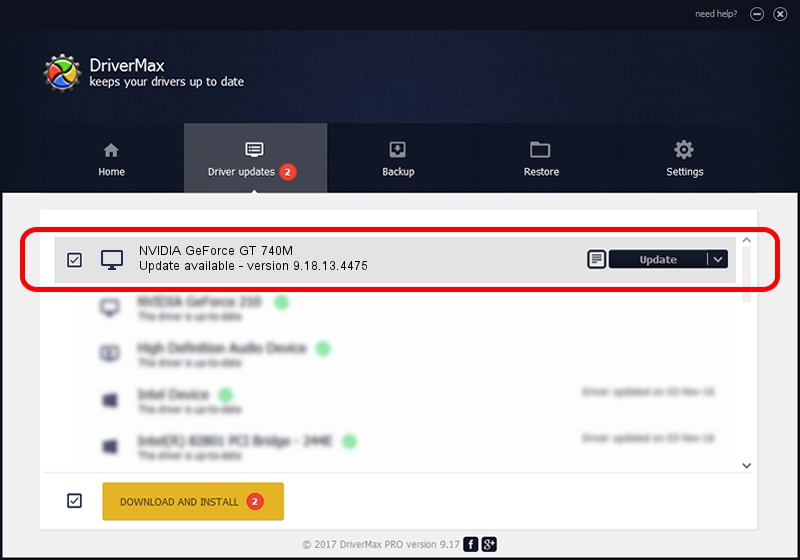Advertising seems to be blocked by your browser.
The ads help us provide this software and web site to you for free.
Please support our project by allowing our site to show ads.
Home /
Manufacturers /
NVIDIA /
NVIDIA GeForce GT 740M /
PCI/VEN_10DE&DEV_1292&SUBSYS_FA131179 /
9.18.13.4475 Nov 12, 2014
NVIDIA NVIDIA GeForce GT 740M - two ways of downloading and installing the driver
NVIDIA GeForce GT 740M is a Display Adapters hardware device. This Windows driver was developed by NVIDIA. In order to make sure you are downloading the exact right driver the hardware id is PCI/VEN_10DE&DEV_1292&SUBSYS_FA131179.
1. NVIDIA NVIDIA GeForce GT 740M - install the driver manually
- Download the setup file for NVIDIA NVIDIA GeForce GT 740M driver from the link below. This is the download link for the driver version 9.18.13.4475 released on 2014-11-12.
- Start the driver installation file from a Windows account with the highest privileges (rights). If your User Access Control (UAC) is running then you will have to confirm the installation of the driver and run the setup with administrative rights.
- Follow the driver installation wizard, which should be pretty easy to follow. The driver installation wizard will analyze your PC for compatible devices and will install the driver.
- Restart your PC and enjoy the new driver, it is as simple as that.
This driver was rated with an average of 3.1 stars by 68183 users.
2. Installing the NVIDIA NVIDIA GeForce GT 740M driver using DriverMax: the easy way
The most important advantage of using DriverMax is that it will setup the driver for you in the easiest possible way and it will keep each driver up to date, not just this one. How can you install a driver with DriverMax? Let's see!
- Open DriverMax and press on the yellow button named ~SCAN FOR DRIVER UPDATES NOW~. Wait for DriverMax to analyze each driver on your PC.
- Take a look at the list of detected driver updates. Search the list until you find the NVIDIA NVIDIA GeForce GT 740M driver. Click the Update button.
- Finished installing the driver!

Jun 20 2016 12:48PM / Written by Andreea Kartman for DriverMax
follow @DeeaKartman