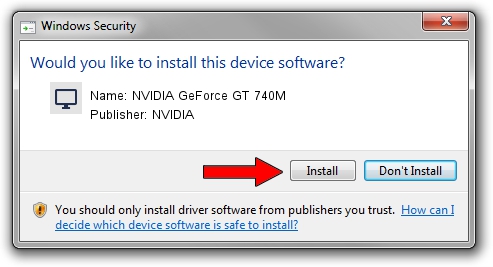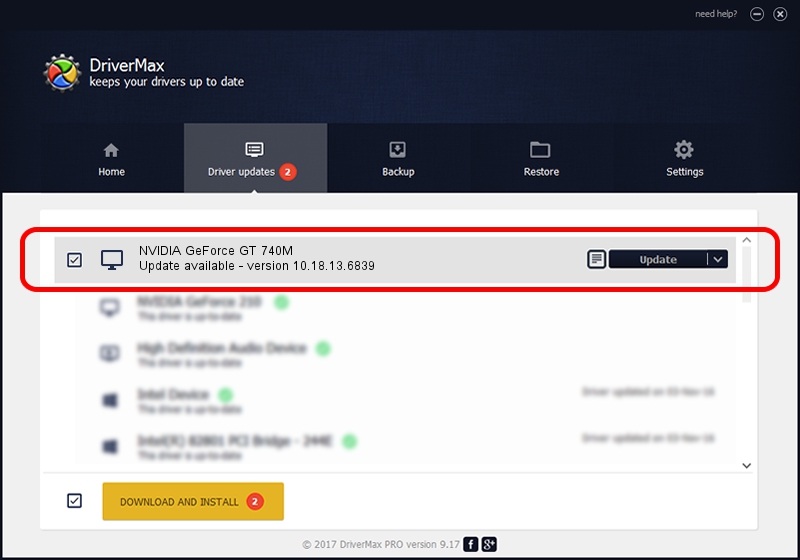Advertising seems to be blocked by your browser.
The ads help us provide this software and web site to you for free.
Please support our project by allowing our site to show ads.
Home /
Manufacturers /
NVIDIA /
NVIDIA GeForce GT 740M /
PCI/VEN_10DE&DEV_1292&SUBSYS_502317AA /
10.18.13.6839 Jun 02, 2016
NVIDIA NVIDIA GeForce GT 740M how to download and install the driver
NVIDIA GeForce GT 740M is a Display Adapters device. This driver was developed by NVIDIA. PCI/VEN_10DE&DEV_1292&SUBSYS_502317AA is the matching hardware id of this device.
1. Install NVIDIA NVIDIA GeForce GT 740M driver manually
- Download the driver setup file for NVIDIA NVIDIA GeForce GT 740M driver from the link below. This is the download link for the driver version 10.18.13.6839 dated 2016-06-02.
- Run the driver installation file from a Windows account with administrative rights. If your User Access Control (UAC) is started then you will have to accept of the driver and run the setup with administrative rights.
- Follow the driver setup wizard, which should be pretty straightforward. The driver setup wizard will scan your PC for compatible devices and will install the driver.
- Shutdown and restart your computer and enjoy the new driver, as you can see it was quite smple.
The file size of this driver is 250791672 bytes (239.17 MB)
This driver was installed by many users and received an average rating of 4.2 stars out of 67811 votes.
This driver was released for the following versions of Windows:
- This driver works on Windows 7 64 bits
- This driver works on Windows 8 64 bits
- This driver works on Windows 8.1 64 bits
2. Using DriverMax to install NVIDIA NVIDIA GeForce GT 740M driver
The most important advantage of using DriverMax is that it will install the driver for you in just a few seconds and it will keep each driver up to date. How can you install a driver with DriverMax? Let's follow a few steps!
- Open DriverMax and push on the yellow button that says ~SCAN FOR DRIVER UPDATES NOW~. Wait for DriverMax to scan and analyze each driver on your computer.
- Take a look at the list of detected driver updates. Scroll the list down until you find the NVIDIA NVIDIA GeForce GT 740M driver. Click on Update.
- Enjoy using the updated driver! :)

Nov 13 2023 1:21AM / Written by Andreea Kartman for DriverMax
follow @DeeaKartman