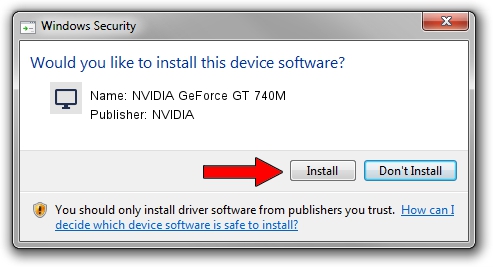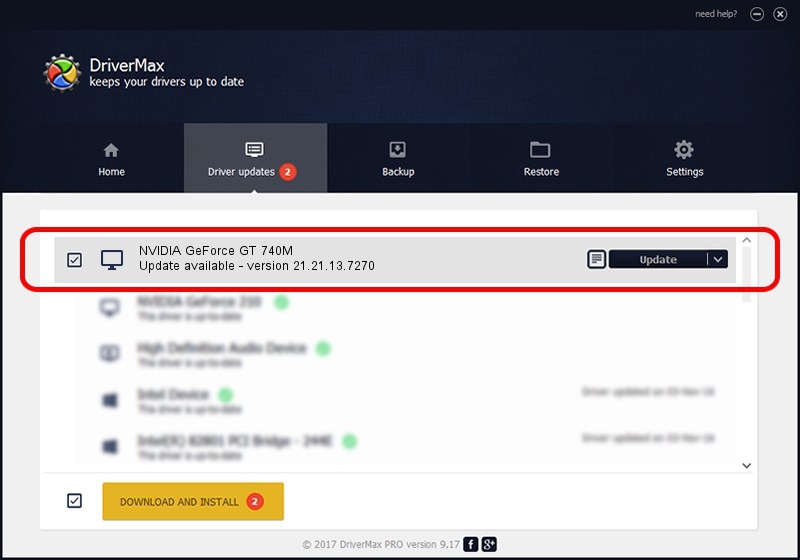Advertising seems to be blocked by your browser.
The ads help us provide this software and web site to you for free.
Please support our project by allowing our site to show ads.
Home /
Manufacturers /
NVIDIA /
NVIDIA GeForce GT 740M /
PCI/VEN_10DE&DEV_1292&SUBSYS_501417AA /
21.21.13.7270 Aug 25, 2016
NVIDIA NVIDIA GeForce GT 740M - two ways of downloading and installing the driver
NVIDIA GeForce GT 740M is a Display Adapters device. The Windows version of this driver was developed by NVIDIA. The hardware id of this driver is PCI/VEN_10DE&DEV_1292&SUBSYS_501417AA.
1. How to manually install NVIDIA NVIDIA GeForce GT 740M driver
- Download the setup file for NVIDIA NVIDIA GeForce GT 740M driver from the location below. This download link is for the driver version 21.21.13.7270 dated 2016-08-25.
- Start the driver installation file from a Windows account with the highest privileges (rights). If your User Access Control (UAC) is running then you will have to confirm the installation of the driver and run the setup with administrative rights.
- Go through the driver setup wizard, which should be quite straightforward. The driver setup wizard will analyze your PC for compatible devices and will install the driver.
- Restart your PC and enjoy the new driver, as you can see it was quite smple.
The file size of this driver is 170015148 bytes (162.14 MB)
Driver rating 3.3 stars out of 20163 votes.
This driver is compatible with the following versions of Windows:
- This driver works on Windows Vista 32 bits
- This driver works on Windows 7 32 bits
- This driver works on Windows 8 32 bits
- This driver works on Windows 8.1 32 bits
2. How to install NVIDIA NVIDIA GeForce GT 740M driver using DriverMax
The advantage of using DriverMax is that it will setup the driver for you in the easiest possible way and it will keep each driver up to date, not just this one. How can you install a driver with DriverMax? Let's take a look!
- Open DriverMax and press on the yellow button named ~SCAN FOR DRIVER UPDATES NOW~. Wait for DriverMax to scan and analyze each driver on your computer.
- Take a look at the list of driver updates. Search the list until you locate the NVIDIA NVIDIA GeForce GT 740M driver. Click on Update.
- Enjoy using the updated driver! :)

May 11 2024 3:33PM / Written by Andreea Kartman for DriverMax
follow @DeeaKartman