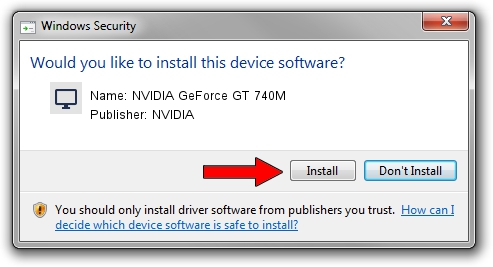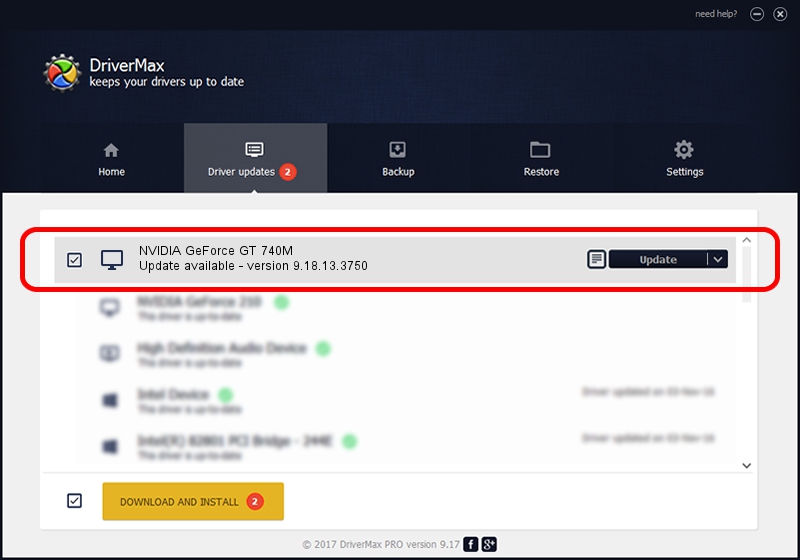Advertising seems to be blocked by your browser.
The ads help us provide this software and web site to you for free.
Please support our project by allowing our site to show ads.
Home /
Manufacturers /
NVIDIA /
NVIDIA GeForce GT 740M /
PCI/VEN_10DE&DEV_1292&SUBSYS_391217AA /
9.18.13.3750 Mar 27, 2014
NVIDIA NVIDIA GeForce GT 740M - two ways of downloading and installing the driver
NVIDIA GeForce GT 740M is a Display Adapters device. This driver was developed by NVIDIA. The hardware id of this driver is PCI/VEN_10DE&DEV_1292&SUBSYS_391217AA; this string has to match your hardware.
1. How to manually install NVIDIA NVIDIA GeForce GT 740M driver
- You can download from the link below the driver installer file for the NVIDIA NVIDIA GeForce GT 740M driver. The archive contains version 9.18.13.3750 released on 2014-03-27 of the driver.
- Run the driver installer file from a user account with administrative rights. If your User Access Control Service (UAC) is enabled please accept of the driver and run the setup with administrative rights.
- Go through the driver installation wizard, which will guide you; it should be quite easy to follow. The driver installation wizard will scan your PC and will install the right driver.
- When the operation finishes restart your computer in order to use the updated driver. As you can see it was quite smple to install a Windows driver!
This driver was rated with an average of 3.7 stars by 77247 users.
2. Installing the NVIDIA NVIDIA GeForce GT 740M driver using DriverMax: the easy way
The most important advantage of using DriverMax is that it will install the driver for you in just a few seconds and it will keep each driver up to date. How easy can you install a driver with DriverMax? Let's take a look!
- Open DriverMax and press on the yellow button named ~SCAN FOR DRIVER UPDATES NOW~. Wait for DriverMax to scan and analyze each driver on your computer.
- Take a look at the list of driver updates. Search the list until you find the NVIDIA NVIDIA GeForce GT 740M driver. Click on Update.
- Finished installing the driver!

Aug 5 2016 9:25PM / Written by Dan Armano for DriverMax
follow @danarm