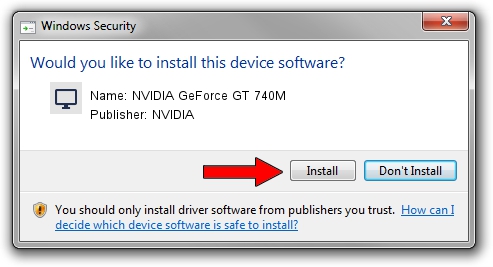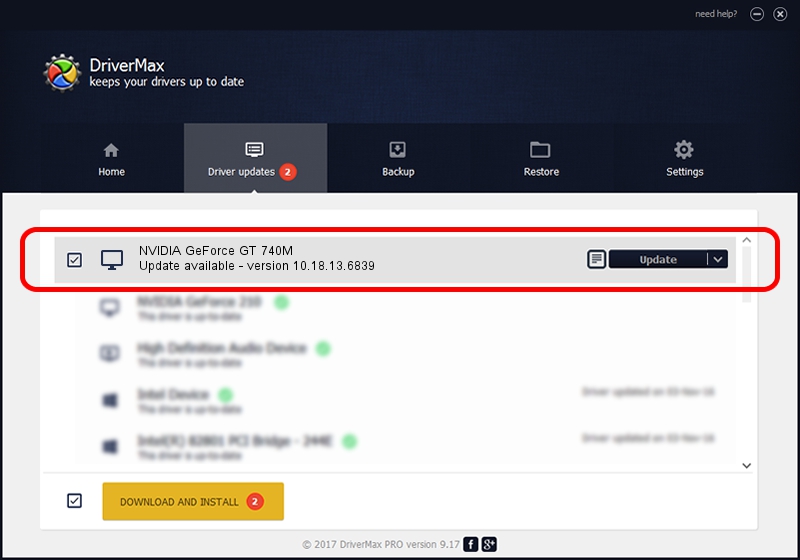Advertising seems to be blocked by your browser.
The ads help us provide this software and web site to you for free.
Please support our project by allowing our site to show ads.
Home /
Manufacturers /
NVIDIA /
NVIDIA GeForce GT 740M /
PCI/VEN_10DE&DEV_1292&SUBSYS_380617AA /
10.18.13.6839 Jun 02, 2016
NVIDIA NVIDIA GeForce GT 740M - two ways of downloading and installing the driver
NVIDIA GeForce GT 740M is a Display Adapters device. This Windows driver was developed by NVIDIA. The hardware id of this driver is PCI/VEN_10DE&DEV_1292&SUBSYS_380617AA; this string has to match your hardware.
1. Manually install NVIDIA NVIDIA GeForce GT 740M driver
- Download the setup file for NVIDIA NVIDIA GeForce GT 740M driver from the link below. This download link is for the driver version 10.18.13.6839 released on 2016-06-02.
- Start the driver setup file from a Windows account with administrative rights. If your User Access Control (UAC) is started then you will have to confirm the installation of the driver and run the setup with administrative rights.
- Follow the driver setup wizard, which should be quite easy to follow. The driver setup wizard will scan your PC for compatible devices and will install the driver.
- Shutdown and restart your PC and enjoy the new driver, it is as simple as that.
File size of the driver: 250791672 bytes (239.17 MB)
This driver was rated with an average of 4.1 stars by 67869 users.
This driver will work for the following versions of Windows:
- This driver works on Windows 7 64 bits
- This driver works on Windows 8 64 bits
- This driver works on Windows 8.1 64 bits
2. Using DriverMax to install NVIDIA NVIDIA GeForce GT 740M driver
The most important advantage of using DriverMax is that it will install the driver for you in the easiest possible way and it will keep each driver up to date, not just this one. How easy can you install a driver using DriverMax? Let's follow a few steps!
- Open DriverMax and press on the yellow button named ~SCAN FOR DRIVER UPDATES NOW~. Wait for DriverMax to scan and analyze each driver on your computer.
- Take a look at the list of driver updates. Scroll the list down until you find the NVIDIA NVIDIA GeForce GT 740M driver. Click the Update button.
- Enjoy using the updated driver! :)

Nov 13 2023 1:19AM / Written by Daniel Statescu for DriverMax
follow @DanielStatescu