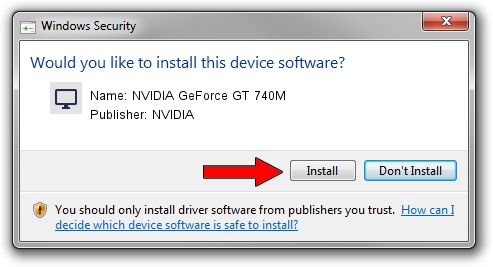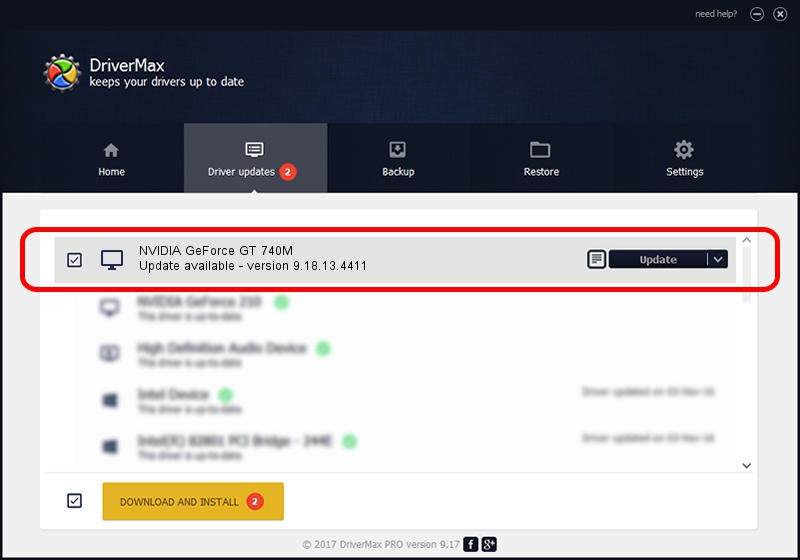Advertising seems to be blocked by your browser.
The ads help us provide this software and web site to you for free.
Please support our project by allowing our site to show ads.
Home /
Manufacturers /
NVIDIA /
NVIDIA GeForce GT 740M /
PCI/VEN_10DE&DEV_1292&SUBSYS_22021B0A /
9.18.13.4411 Sep 13, 2014
Driver for NVIDIA NVIDIA GeForce GT 740M - downloading and installing it
NVIDIA GeForce GT 740M is a Display Adapters hardware device. The Windows version of this driver was developed by NVIDIA. In order to make sure you are downloading the exact right driver the hardware id is PCI/VEN_10DE&DEV_1292&SUBSYS_22021B0A.
1. Install NVIDIA NVIDIA GeForce GT 740M driver manually
- Download the driver setup file for NVIDIA NVIDIA GeForce GT 740M driver from the location below. This is the download link for the driver version 9.18.13.4411 released on 2014-09-13.
- Run the driver setup file from a Windows account with administrative rights. If your UAC (User Access Control) is started then you will have to confirm the installation of the driver and run the setup with administrative rights.
- Follow the driver installation wizard, which should be quite easy to follow. The driver installation wizard will analyze your PC for compatible devices and will install the driver.
- Restart your PC and enjoy the new driver, as you can see it was quite smple.
This driver was installed by many users and received an average rating of 3.6 stars out of 36454 votes.
2. Installing the NVIDIA NVIDIA GeForce GT 740M driver using DriverMax: the easy way
The advantage of using DriverMax is that it will setup the driver for you in the easiest possible way and it will keep each driver up to date, not just this one. How can you install a driver with DriverMax? Let's take a look!
- Start DriverMax and press on the yellow button named ~SCAN FOR DRIVER UPDATES NOW~. Wait for DriverMax to analyze each driver on your PC.
- Take a look at the list of available driver updates. Search the list until you locate the NVIDIA NVIDIA GeForce GT 740M driver. Click on Update.
- Finished installing the driver!