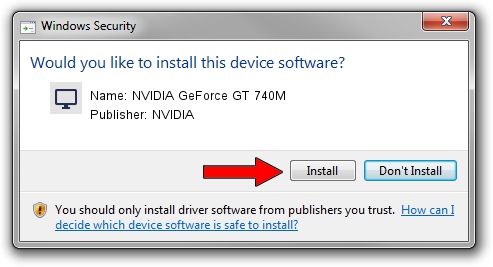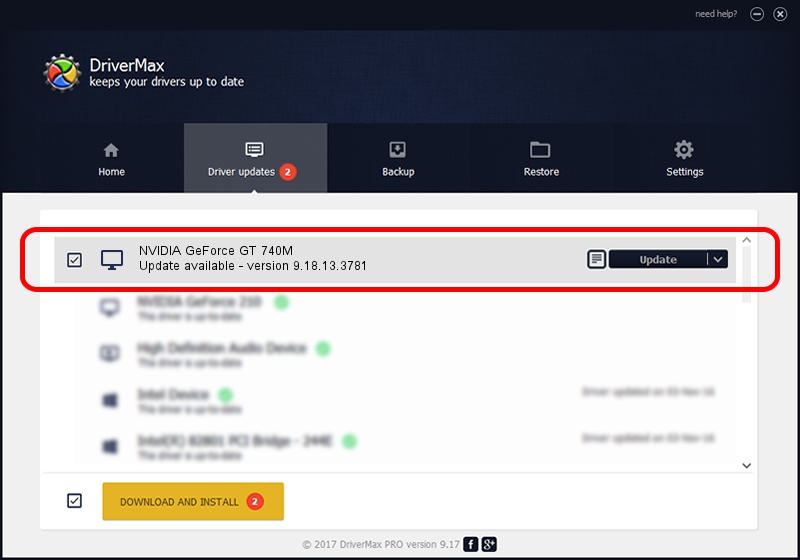Advertising seems to be blocked by your browser.
The ads help us provide this software and web site to you for free.
Please support our project by allowing our site to show ads.
Home /
Manufacturers /
NVIDIA /
NVIDIA GeForce GT 740M /
PCI/VEN_10DE&DEV_0FDF&SUBSYS_21CA1043 /
9.18.13.3781 May 12, 2014
NVIDIA NVIDIA GeForce GT 740M how to download and install the driver
NVIDIA GeForce GT 740M is a Display Adapters hardware device. The Windows version of this driver was developed by NVIDIA. The hardware id of this driver is PCI/VEN_10DE&DEV_0FDF&SUBSYS_21CA1043.
1. How to manually install NVIDIA NVIDIA GeForce GT 740M driver
- You can download from the link below the driver setup file for the NVIDIA NVIDIA GeForce GT 740M driver. The archive contains version 9.18.13.3781 released on 2014-05-12 of the driver.
- Start the driver installer file from a user account with the highest privileges (rights). If your UAC (User Access Control) is enabled please confirm the installation of the driver and run the setup with administrative rights.
- Follow the driver installation wizard, which will guide you; it should be pretty easy to follow. The driver installation wizard will scan your PC and will install the right driver.
- When the operation finishes restart your PC in order to use the updated driver. It is as simple as that to install a Windows driver!
This driver received an average rating of 3.6 stars out of 35753 votes.
2. How to use DriverMax to install NVIDIA NVIDIA GeForce GT 740M driver
The most important advantage of using DriverMax is that it will install the driver for you in the easiest possible way and it will keep each driver up to date. How easy can you install a driver with DriverMax? Let's take a look!
- Start DriverMax and press on the yellow button named ~SCAN FOR DRIVER UPDATES NOW~. Wait for DriverMax to scan and analyze each driver on your computer.
- Take a look at the list of driver updates. Scroll the list down until you find the NVIDIA NVIDIA GeForce GT 740M driver. Click the Update button.
- Finished installing the driver!