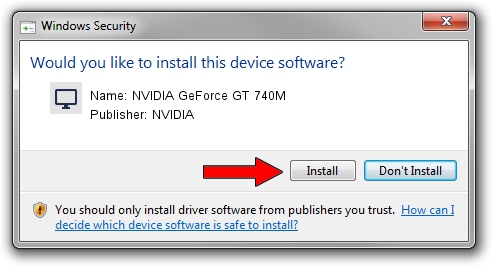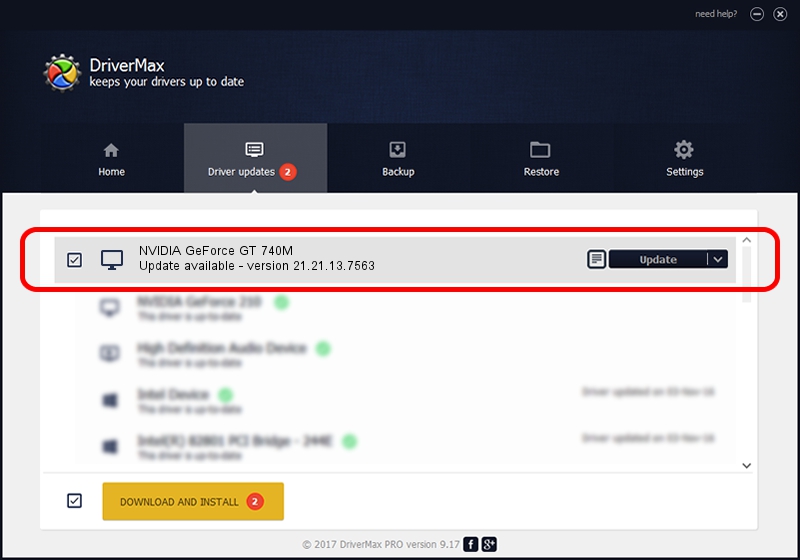Advertising seems to be blocked by your browser.
The ads help us provide this software and web site to you for free.
Please support our project by allowing our site to show ads.
Home /
Manufacturers /
NVIDIA /
NVIDIA GeForce GT 740M /
PCI/VEN_10DE&DEV_0FDF&SUBSYS_21CA1043 /
21.21.13.7563 Oct 21, 2016
Driver for NVIDIA NVIDIA GeForce GT 740M - downloading and installing it
NVIDIA GeForce GT 740M is a Display Adapters device. This Windows driver was developed by NVIDIA. The hardware id of this driver is PCI/VEN_10DE&DEV_0FDF&SUBSYS_21CA1043; this string has to match your hardware.
1. Install NVIDIA NVIDIA GeForce GT 740M driver manually
- Download the setup file for NVIDIA NVIDIA GeForce GT 740M driver from the link below. This is the download link for the driver version 21.21.13.7563 released on 2016-10-21.
- Start the driver setup file from a Windows account with the highest privileges (rights). If your User Access Control (UAC) is running then you will have to accept of the driver and run the setup with administrative rights.
- Follow the driver installation wizard, which should be quite straightforward. The driver installation wizard will scan your PC for compatible devices and will install the driver.
- Shutdown and restart your computer and enjoy the new driver, as you can see it was quite smple.
Download size of the driver: 160711836 bytes (153.27 MB)
This driver was rated with an average of 4.6 stars by 24024 users.
This driver will work for the following versions of Windows:
- This driver works on Windows 7 32 bits
- This driver works on Windows 8 32 bits
- This driver works on Windows 8.1 32 bits
2. How to install NVIDIA NVIDIA GeForce GT 740M driver using DriverMax
The advantage of using DriverMax is that it will setup the driver for you in just a few seconds and it will keep each driver up to date. How can you install a driver with DriverMax? Let's take a look!
- Open DriverMax and click on the yellow button named ~SCAN FOR DRIVER UPDATES NOW~. Wait for DriverMax to analyze each driver on your computer.
- Take a look at the list of driver updates. Scroll the list down until you find the NVIDIA NVIDIA GeForce GT 740M driver. Click on Update.
- Enjoy using the updated driver! :)

May 14 2024 6:13AM / Written by Dan Armano for DriverMax
follow @danarm