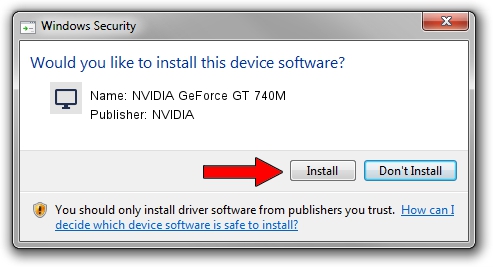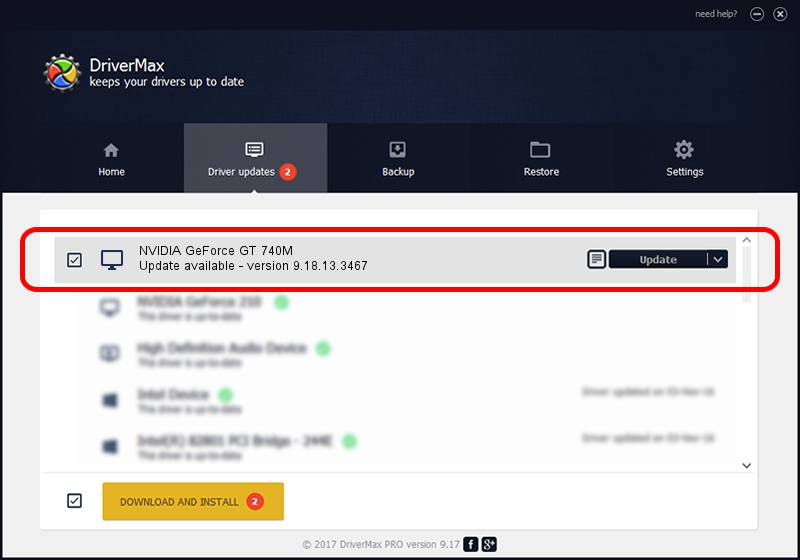Advertising seems to be blocked by your browser.
The ads help us provide this software and web site to you for free.
Please support our project by allowing our site to show ads.
Home /
Manufacturers /
NVIDIA /
NVIDIA GeForce GT 740M /
PCI/VEN_10DE&DEV_0FDF&SUBSYS_06861025 /
9.18.13.3467 Jan 15, 2014
NVIDIA NVIDIA GeForce GT 740M driver download and installation
NVIDIA GeForce GT 740M is a Display Adapters device. The developer of this driver was NVIDIA. PCI/VEN_10DE&DEV_0FDF&SUBSYS_06861025 is the matching hardware id of this device.
1. How to manually install NVIDIA NVIDIA GeForce GT 740M driver
- You can download from the link below the driver installer file for the NVIDIA NVIDIA GeForce GT 740M driver. The archive contains version 9.18.13.3467 released on 2014-01-15 of the driver.
- Start the driver installer file from a user account with the highest privileges (rights). If your User Access Control Service (UAC) is enabled please confirm the installation of the driver and run the setup with administrative rights.
- Go through the driver installation wizard, which will guide you; it should be pretty easy to follow. The driver installation wizard will analyze your computer and will install the right driver.
- When the operation finishes shutdown and restart your PC in order to use the updated driver. As you can see it was quite smple to install a Windows driver!
This driver was installed by many users and received an average rating of 3.2 stars out of 44916 votes.
2. How to use DriverMax to install NVIDIA NVIDIA GeForce GT 740M driver
The advantage of using DriverMax is that it will install the driver for you in the easiest possible way and it will keep each driver up to date, not just this one. How can you install a driver with DriverMax? Let's see!
- Start DriverMax and push on the yellow button named ~SCAN FOR DRIVER UPDATES NOW~. Wait for DriverMax to scan and analyze each driver on your PC.
- Take a look at the list of driver updates. Scroll the list down until you find the NVIDIA NVIDIA GeForce GT 740M driver. Click the Update button.
- Finished installing the driver!

Jul 28 2016 1:50AM / Written by Dan Armano for DriverMax
follow @danarm