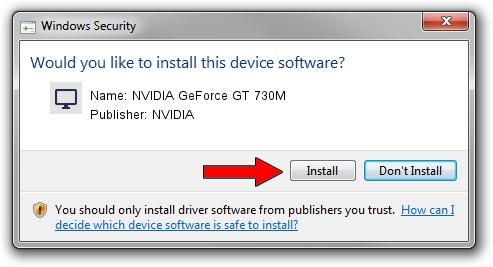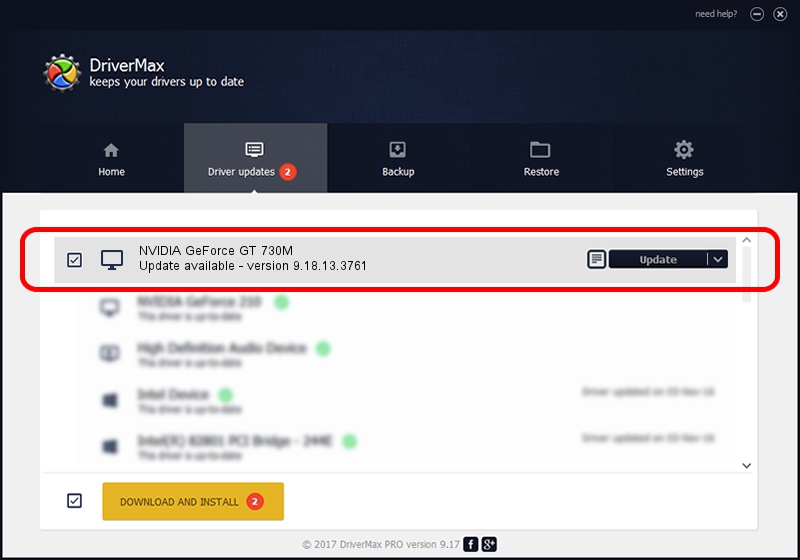Advertising seems to be blocked by your browser.
The ads help us provide this software and web site to you for free.
Please support our project by allowing our site to show ads.
Home /
Manufacturers /
NVIDIA /
NVIDIA GeForce GT 730M /
PCI/VEN_10DE&DEV_1290&SUBSYS_380017AA /
9.18.13.3761 Apr 11, 2014
NVIDIA NVIDIA GeForce GT 730M how to download and install the driver
NVIDIA GeForce GT 730M is a Display Adapters device. This Windows driver was developed by NVIDIA. The hardware id of this driver is PCI/VEN_10DE&DEV_1290&SUBSYS_380017AA; this string has to match your hardware.
1. NVIDIA NVIDIA GeForce GT 730M - install the driver manually
- Download the driver setup file for NVIDIA NVIDIA GeForce GT 730M driver from the link below. This download link is for the driver version 9.18.13.3761 released on 2014-04-11.
- Start the driver installation file from a Windows account with administrative rights. If your User Access Control (UAC) is started then you will have to accept of the driver and run the setup with administrative rights.
- Go through the driver setup wizard, which should be pretty straightforward. The driver setup wizard will scan your PC for compatible devices and will install the driver.
- Shutdown and restart your PC and enjoy the updated driver, as you can see it was quite smple.
This driver was rated with an average of 3.4 stars by 46385 users.
2. How to install NVIDIA NVIDIA GeForce GT 730M driver using DriverMax
The most important advantage of using DriverMax is that it will setup the driver for you in just a few seconds and it will keep each driver up to date, not just this one. How easy can you install a driver using DriverMax? Let's take a look!
- Start DriverMax and push on the yellow button named ~SCAN FOR DRIVER UPDATES NOW~. Wait for DriverMax to analyze each driver on your PC.
- Take a look at the list of available driver updates. Search the list until you find the NVIDIA NVIDIA GeForce GT 730M driver. Click the Update button.
- That's it, you installed your first driver!

Aug 8 2016 11:32PM / Written by Dan Armano for DriverMax
follow @danarm