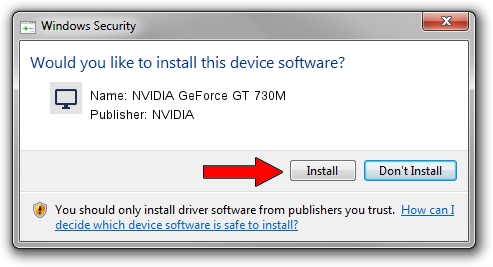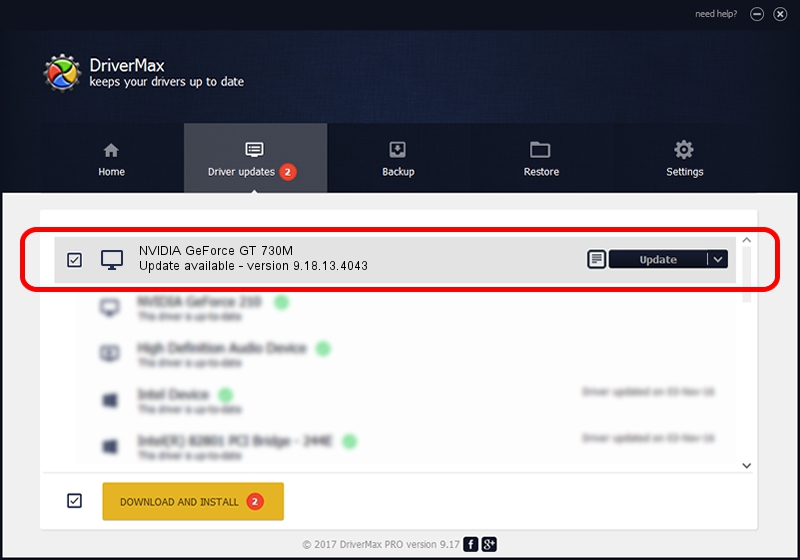Advertising seems to be blocked by your browser.
The ads help us provide this software and web site to you for free.
Please support our project by allowing our site to show ads.
Home /
Manufacturers /
NVIDIA /
NVIDIA GeForce GT 730M /
PCI/VEN_10DE&DEV_1290&SUBSYS_220F17AA /
9.18.13.4043 Jun 12, 2014
Driver for NVIDIA NVIDIA GeForce GT 730M - downloading and installing it
NVIDIA GeForce GT 730M is a Display Adapters device. The Windows version of this driver was developed by NVIDIA. In order to make sure you are downloading the exact right driver the hardware id is PCI/VEN_10DE&DEV_1290&SUBSYS_220F17AA.
1. Install NVIDIA NVIDIA GeForce GT 730M driver manually
- You can download from the link below the driver installer file for the NVIDIA NVIDIA GeForce GT 730M driver. The archive contains version 9.18.13.4043 released on 2014-06-12 of the driver.
- Run the driver installer file from a user account with administrative rights. If your User Access Control (UAC) is running please accept of the driver and run the setup with administrative rights.
- Go through the driver setup wizard, which will guide you; it should be pretty easy to follow. The driver setup wizard will scan your PC and will install the right driver.
- When the operation finishes restart your computer in order to use the updated driver. As you can see it was quite smple to install a Windows driver!
This driver was rated with an average of 3.4 stars by 11214 users.
2. Using DriverMax to install NVIDIA NVIDIA GeForce GT 730M driver
The most important advantage of using DriverMax is that it will setup the driver for you in the easiest possible way and it will keep each driver up to date, not just this one. How can you install a driver using DriverMax? Let's see!
- Start DriverMax and press on the yellow button named ~SCAN FOR DRIVER UPDATES NOW~. Wait for DriverMax to analyze each driver on your PC.
- Take a look at the list of detected driver updates. Scroll the list down until you find the NVIDIA NVIDIA GeForce GT 730M driver. Click the Update button.
- That's it, you installed your first driver!

Jun 29 2016 7:36PM / Written by Daniel Statescu for DriverMax
follow @DanielStatescu