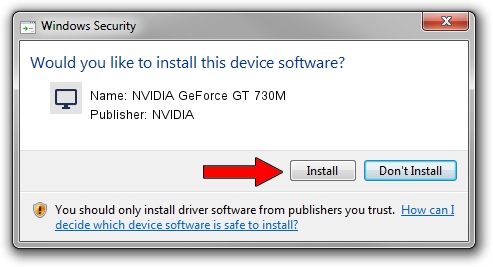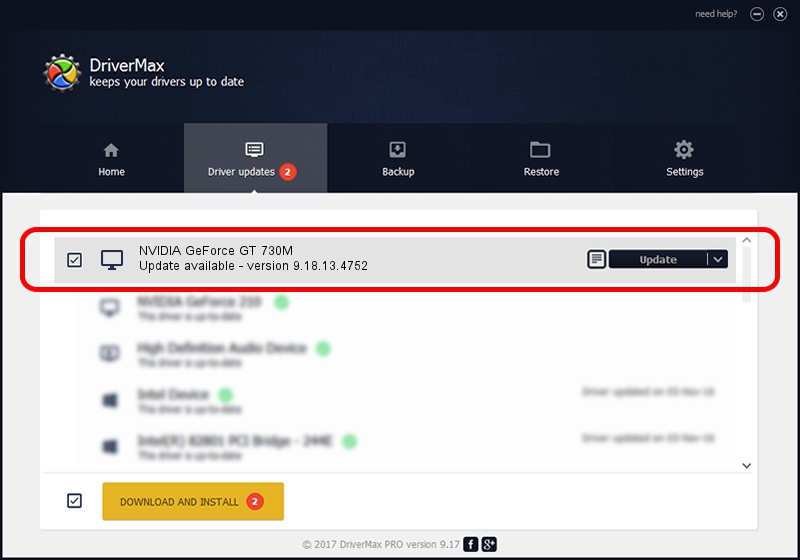Advertising seems to be blocked by your browser.
The ads help us provide this software and web site to you for free.
Please support our project by allowing our site to show ads.
Home /
Manufacturers /
NVIDIA /
NVIDIA GeForce GT 730M /
PCI/VEN_10DE&DEV_1290&SUBSYS_2149103C /
9.18.13.4752 Feb 05, 2015
Driver for NVIDIA NVIDIA GeForce GT 730M - downloading and installing it
NVIDIA GeForce GT 730M is a Display Adapters hardware device. This Windows driver was developed by NVIDIA. The hardware id of this driver is PCI/VEN_10DE&DEV_1290&SUBSYS_2149103C; this string has to match your hardware.
1. NVIDIA NVIDIA GeForce GT 730M - install the driver manually
- You can download from the link below the driver installer file for the NVIDIA NVIDIA GeForce GT 730M driver. The archive contains version 9.18.13.4752 released on 2015-02-05 of the driver.
- Start the driver installer file from a user account with administrative rights. If your User Access Control Service (UAC) is running please confirm the installation of the driver and run the setup with administrative rights.
- Go through the driver setup wizard, which will guide you; it should be pretty easy to follow. The driver setup wizard will scan your PC and will install the right driver.
- When the operation finishes shutdown and restart your PC in order to use the updated driver. It is as simple as that to install a Windows driver!
This driver was rated with an average of 3.1 stars by 65600 users.
2. Using DriverMax to install NVIDIA NVIDIA GeForce GT 730M driver
The advantage of using DriverMax is that it will setup the driver for you in just a few seconds and it will keep each driver up to date. How easy can you install a driver using DriverMax? Let's follow a few steps!
- Start DriverMax and click on the yellow button that says ~SCAN FOR DRIVER UPDATES NOW~. Wait for DriverMax to scan and analyze each driver on your computer.
- Take a look at the list of driver updates. Scroll the list down until you find the NVIDIA NVIDIA GeForce GT 730M driver. Click the Update button.
- That's all, the driver is now installed!