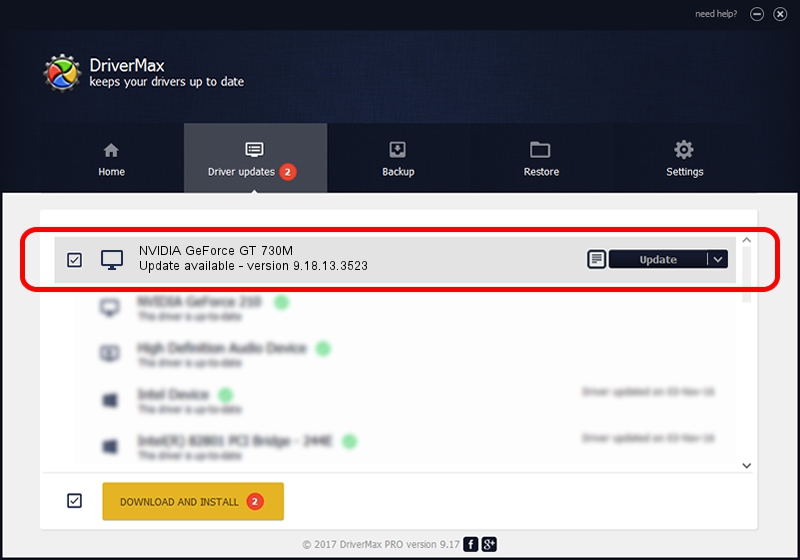Advertising seems to be blocked by your browser.
The ads help us provide this software and web site to you for free.
Please support our project by allowing our site to show ads.
Home /
Manufacturers /
NVIDIA /
NVIDIA GeForce GT 730M /
PCI/VEN_10DE&DEV_1290&SUBSYS_10B81462 /
9.18.13.3523 Mar 04, 2014
NVIDIA NVIDIA GeForce GT 730M how to download and install the driver
NVIDIA GeForce GT 730M is a Display Adapters device. This driver was developed by NVIDIA. The hardware id of this driver is PCI/VEN_10DE&DEV_1290&SUBSYS_10B81462; this string has to match your hardware.
1. NVIDIA NVIDIA GeForce GT 730M driver - how to install it manually
- Download the setup file for NVIDIA NVIDIA GeForce GT 730M driver from the link below. This is the download link for the driver version 9.18.13.3523 released on 2014-03-04.
- Start the driver installation file from a Windows account with the highest privileges (rights). If your User Access Control Service (UAC) is enabled then you will have to accept of the driver and run the setup with administrative rights.
- Go through the driver setup wizard, which should be pretty straightforward. The driver setup wizard will scan your PC for compatible devices and will install the driver.
- Shutdown and restart your PC and enjoy the fresh driver, it is as simple as that.
This driver was rated with an average of 3.5 stars by 3948 users.
2. The easy way: using DriverMax to install NVIDIA NVIDIA GeForce GT 730M driver
The most important advantage of using DriverMax is that it will install the driver for you in the easiest possible way and it will keep each driver up to date, not just this one. How easy can you install a driver using DriverMax? Let's take a look!
- Start DriverMax and press on the yellow button that says ~SCAN FOR DRIVER UPDATES NOW~. Wait for DriverMax to scan and analyze each driver on your computer.
- Take a look at the list of detected driver updates. Scroll the list down until you find the NVIDIA NVIDIA GeForce GT 730M driver. Click on Update.
- Finished installing the driver!