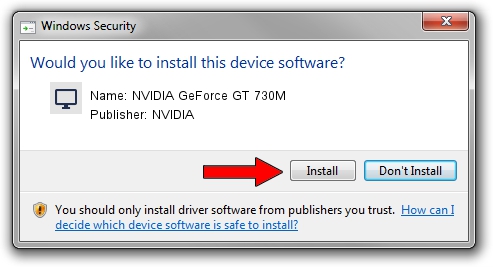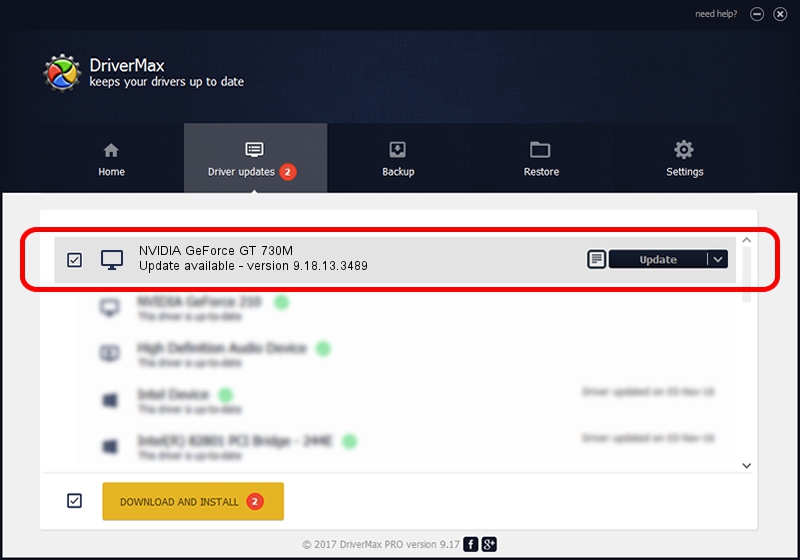Advertising seems to be blocked by your browser.
The ads help us provide this software and web site to you for free.
Please support our project by allowing our site to show ads.
Home /
Manufacturers /
NVIDIA /
NVIDIA GeForce GT 730M /
PCI/VEN_10DE&DEV_1290&SUBSYS_007614C0 /
9.18.13.3489 Feb 08, 2014
Download and install NVIDIA NVIDIA GeForce GT 730M driver
NVIDIA GeForce GT 730M is a Display Adapters device. The Windows version of this driver was developed by NVIDIA. PCI/VEN_10DE&DEV_1290&SUBSYS_007614C0 is the matching hardware id of this device.
1. Manually install NVIDIA NVIDIA GeForce GT 730M driver
- You can download from the link below the driver installer file for the NVIDIA NVIDIA GeForce GT 730M driver. The archive contains version 9.18.13.3489 dated 2014-02-08 of the driver.
- Run the driver installer file from a user account with the highest privileges (rights). If your UAC (User Access Control) is started please confirm the installation of the driver and run the setup with administrative rights.
- Go through the driver installation wizard, which will guide you; it should be quite easy to follow. The driver installation wizard will scan your computer and will install the right driver.
- When the operation finishes shutdown and restart your computer in order to use the updated driver. As you can see it was quite smple to install a Windows driver!
This driver received an average rating of 3.7 stars out of 31861 votes.
2. Using DriverMax to install NVIDIA NVIDIA GeForce GT 730M driver
The most important advantage of using DriverMax is that it will setup the driver for you in the easiest possible way and it will keep each driver up to date. How easy can you install a driver using DriverMax? Let's take a look!
- Start DriverMax and press on the yellow button named ~SCAN FOR DRIVER UPDATES NOW~. Wait for DriverMax to analyze each driver on your computer.
- Take a look at the list of available driver updates. Scroll the list down until you locate the NVIDIA NVIDIA GeForce GT 730M driver. Click the Update button.
- Finished installing the driver!

Aug 4 2016 2:18AM / Written by Dan Armano for DriverMax
follow @danarm