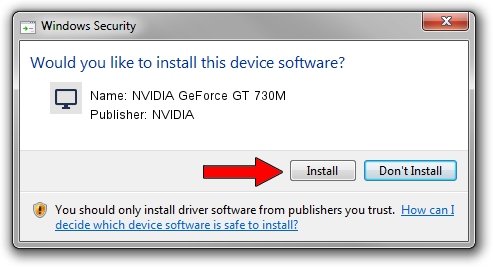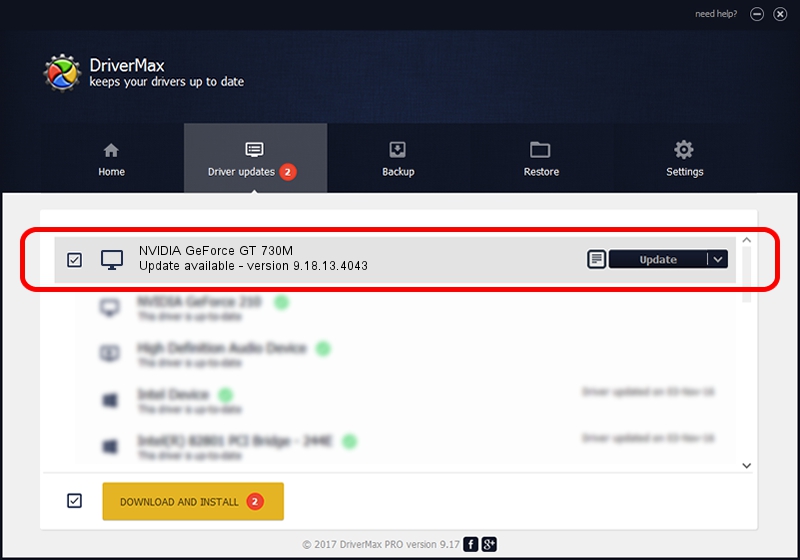Advertising seems to be blocked by your browser.
The ads help us provide this software and web site to you for free.
Please support our project by allowing our site to show ads.
Home /
Manufacturers /
NVIDIA /
NVIDIA GeForce GT 730M /
PCI/VEN_10DE&DEV_1290&SUBSYS_00121179 /
9.18.13.4043 Jun 12, 2014
Download and install NVIDIA NVIDIA GeForce GT 730M driver
NVIDIA GeForce GT 730M is a Display Adapters hardware device. This Windows driver was developed by NVIDIA. In order to make sure you are downloading the exact right driver the hardware id is PCI/VEN_10DE&DEV_1290&SUBSYS_00121179.
1. How to manually install NVIDIA NVIDIA GeForce GT 730M driver
- You can download from the link below the driver installer file for the NVIDIA NVIDIA GeForce GT 730M driver. The archive contains version 9.18.13.4043 dated 2014-06-12 of the driver.
- Run the driver installer file from a user account with administrative rights. If your User Access Control Service (UAC) is enabled please confirm the installation of the driver and run the setup with administrative rights.
- Go through the driver installation wizard, which will guide you; it should be pretty easy to follow. The driver installation wizard will scan your computer and will install the right driver.
- When the operation finishes restart your computer in order to use the updated driver. It is as simple as that to install a Windows driver!
This driver received an average rating of 3.2 stars out of 92084 votes.
2. Using DriverMax to install NVIDIA NVIDIA GeForce GT 730M driver
The most important advantage of using DriverMax is that it will setup the driver for you in the easiest possible way and it will keep each driver up to date. How easy can you install a driver with DriverMax? Let's follow a few steps!
- Open DriverMax and push on the yellow button that says ~SCAN FOR DRIVER UPDATES NOW~. Wait for DriverMax to scan and analyze each driver on your PC.
- Take a look at the list of available driver updates. Scroll the list down until you find the NVIDIA NVIDIA GeForce GT 730M driver. Click the Update button.
- Finished installing the driver!

Jun 29 2016 8:54AM / Written by Dan Armano for DriverMax
follow @danarm