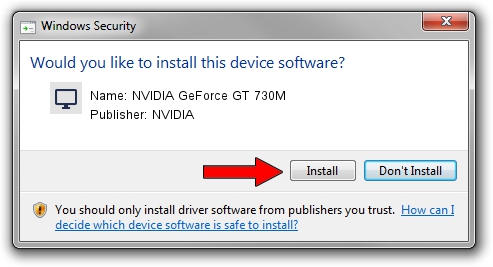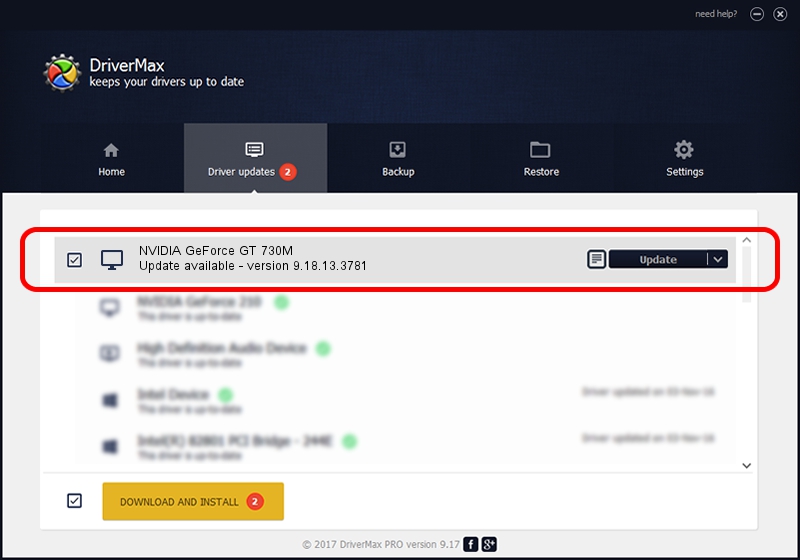Advertising seems to be blocked by your browser.
The ads help us provide this software and web site to you for free.
Please support our project by allowing our site to show ads.
Home /
Manufacturers /
NVIDIA /
NVIDIA GeForce GT 730M /
PCI/VEN_10DE&DEV_0FE1&SUBSYS_85851043 /
9.18.13.3781 May 12, 2014
Driver for NVIDIA NVIDIA GeForce GT 730M - downloading and installing it
NVIDIA GeForce GT 730M is a Display Adapters device. The Windows version of this driver was developed by NVIDIA. In order to make sure you are downloading the exact right driver the hardware id is PCI/VEN_10DE&DEV_0FE1&SUBSYS_85851043.
1. NVIDIA NVIDIA GeForce GT 730M - install the driver manually
- You can download from the link below the driver installer file for the NVIDIA NVIDIA GeForce GT 730M driver. The archive contains version 9.18.13.3781 dated 2014-05-12 of the driver.
- Start the driver installer file from a user account with administrative rights. If your User Access Control Service (UAC) is running please confirm the installation of the driver and run the setup with administrative rights.
- Follow the driver installation wizard, which will guide you; it should be quite easy to follow. The driver installation wizard will analyze your PC and will install the right driver.
- When the operation finishes restart your PC in order to use the updated driver. As you can see it was quite smple to install a Windows driver!
Driver rating 3 stars out of 26952 votes.
2. How to use DriverMax to install NVIDIA NVIDIA GeForce GT 730M driver
The most important advantage of using DriverMax is that it will setup the driver for you in just a few seconds and it will keep each driver up to date, not just this one. How easy can you install a driver with DriverMax? Let's see!
- Open DriverMax and click on the yellow button that says ~SCAN FOR DRIVER UPDATES NOW~. Wait for DriverMax to analyze each driver on your computer.
- Take a look at the list of available driver updates. Scroll the list down until you find the NVIDIA NVIDIA GeForce GT 730M driver. Click the Update button.
- Enjoy using the updated driver! :)

Jul 2 2016 3:48PM / Written by Dan Armano for DriverMax
follow @danarm