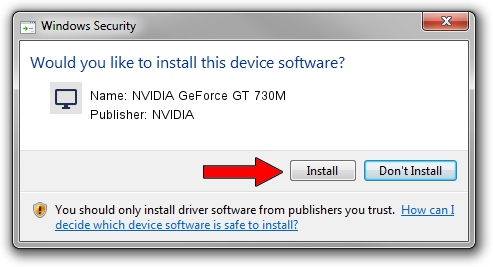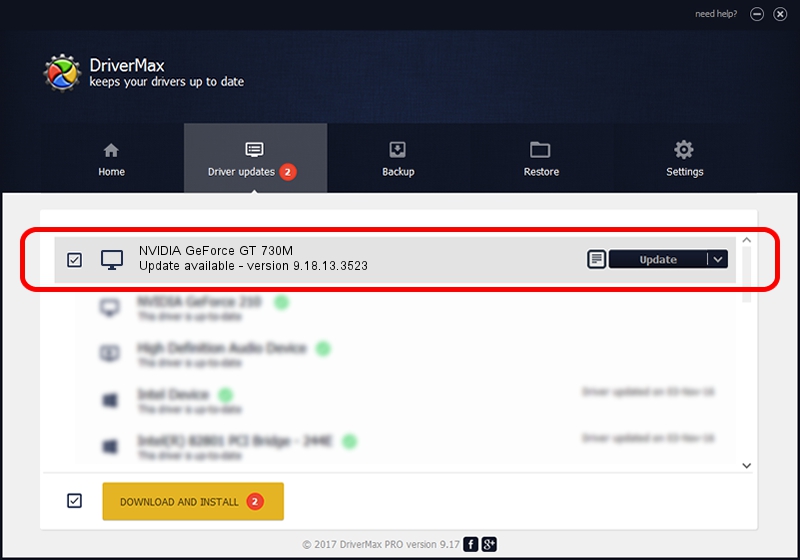Advertising seems to be blocked by your browser.
The ads help us provide this software and web site to you for free.
Please support our project by allowing our site to show ads.
Home /
Manufacturers /
NVIDIA /
NVIDIA GeForce GT 730M /
PCI/VEN_10DE&DEV_0FE1&SUBSYS_071B1025 /
9.18.13.3523 Mar 04, 2014
NVIDIA NVIDIA GeForce GT 730M how to download and install the driver
NVIDIA GeForce GT 730M is a Display Adapters hardware device. The developer of this driver was NVIDIA. PCI/VEN_10DE&DEV_0FE1&SUBSYS_071B1025 is the matching hardware id of this device.
1. How to manually install NVIDIA NVIDIA GeForce GT 730M driver
- You can download from the link below the driver setup file for the NVIDIA NVIDIA GeForce GT 730M driver. The archive contains version 9.18.13.3523 dated 2014-03-04 of the driver.
- Run the driver installer file from a user account with administrative rights. If your User Access Control (UAC) is running please accept of the driver and run the setup with administrative rights.
- Go through the driver installation wizard, which will guide you; it should be pretty easy to follow. The driver installation wizard will analyze your PC and will install the right driver.
- When the operation finishes shutdown and restart your PC in order to use the updated driver. As you can see it was quite smple to install a Windows driver!
This driver was rated with an average of 3.3 stars by 48720 users.
2. Installing the NVIDIA NVIDIA GeForce GT 730M driver using DriverMax: the easy way
The most important advantage of using DriverMax is that it will install the driver for you in the easiest possible way and it will keep each driver up to date, not just this one. How can you install a driver with DriverMax? Let's take a look!
- Start DriverMax and push on the yellow button that says ~SCAN FOR DRIVER UPDATES NOW~. Wait for DriverMax to analyze each driver on your PC.
- Take a look at the list of available driver updates. Scroll the list down until you find the NVIDIA NVIDIA GeForce GT 730M driver. Click the Update button.
- That's all, the driver is now installed!

Jul 18 2016 2:43AM / Written by Daniel Statescu for DriverMax
follow @DanielStatescu