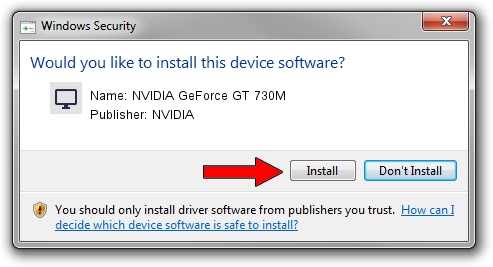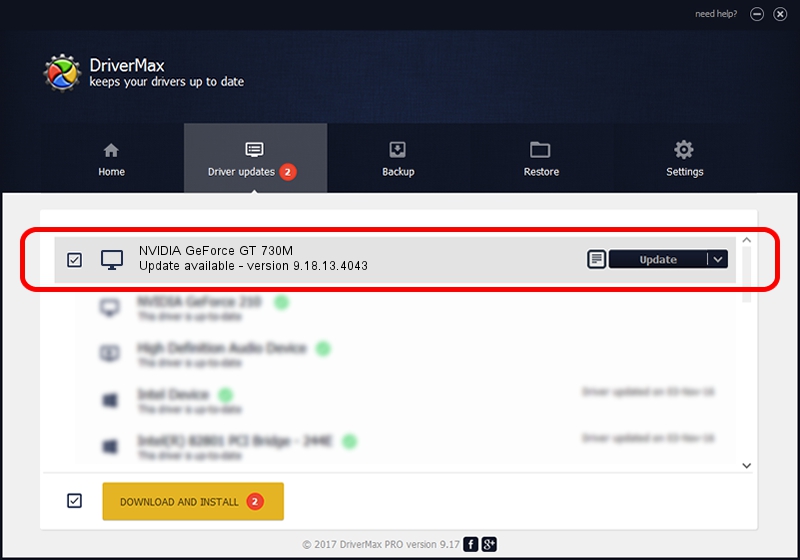Advertising seems to be blocked by your browser.
The ads help us provide this software and web site to you for free.
Please support our project by allowing our site to show ads.
Home /
Manufacturers /
NVIDIA /
NVIDIA GeForce GT 730M /
PCI/VEN_10DE&DEV_0FE1&SUBSYS_07131025 /
9.18.13.4043 Jun 12, 2014
NVIDIA NVIDIA GeForce GT 730M how to download and install the driver
NVIDIA GeForce GT 730M is a Display Adapters device. The Windows version of this driver was developed by NVIDIA. In order to make sure you are downloading the exact right driver the hardware id is PCI/VEN_10DE&DEV_0FE1&SUBSYS_07131025.
1. Install NVIDIA NVIDIA GeForce GT 730M driver manually
- You can download from the link below the driver setup file for the NVIDIA NVIDIA GeForce GT 730M driver. The archive contains version 9.18.13.4043 released on 2014-06-12 of the driver.
- Start the driver installer file from a user account with administrative rights. If your User Access Control Service (UAC) is running please accept of the driver and run the setup with administrative rights.
- Go through the driver setup wizard, which will guide you; it should be pretty easy to follow. The driver setup wizard will analyze your PC and will install the right driver.
- When the operation finishes restart your PC in order to use the updated driver. As you can see it was quite smple to install a Windows driver!
This driver was rated with an average of 3.8 stars by 5631 users.
2. How to install NVIDIA NVIDIA GeForce GT 730M driver using DriverMax
The most important advantage of using DriverMax is that it will install the driver for you in the easiest possible way and it will keep each driver up to date. How can you install a driver with DriverMax? Let's take a look!
- Start DriverMax and press on the yellow button that says ~SCAN FOR DRIVER UPDATES NOW~. Wait for DriverMax to scan and analyze each driver on your computer.
- Take a look at the list of available driver updates. Search the list until you locate the NVIDIA NVIDIA GeForce GT 730M driver. Click on Update.
- Finished installing the driver!

Jun 29 2016 7:57PM / Written by Andreea Kartman for DriverMax
follow @DeeaKartman