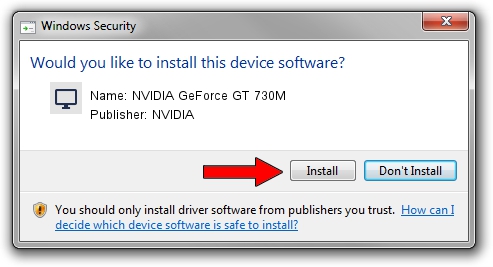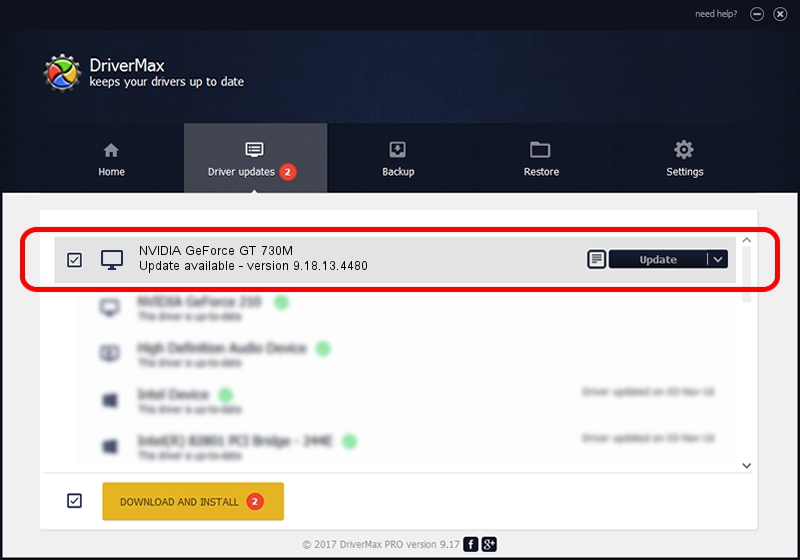Advertising seems to be blocked by your browser.
The ads help us provide this software and web site to you for free.
Please support our project by allowing our site to show ads.
Home /
Manufacturers /
NVIDIA /
NVIDIA GeForce GT 730M /
PCI/VEN_10DE&DEV_0FE1&SUBSYS_06861025 /
9.18.13.4480 Nov 20, 2014
NVIDIA NVIDIA GeForce GT 730M - two ways of downloading and installing the driver
NVIDIA GeForce GT 730M is a Display Adapters device. The Windows version of this driver was developed by NVIDIA. In order to make sure you are downloading the exact right driver the hardware id is PCI/VEN_10DE&DEV_0FE1&SUBSYS_06861025.
1. Install NVIDIA NVIDIA GeForce GT 730M driver manually
- Download the setup file for NVIDIA NVIDIA GeForce GT 730M driver from the location below. This is the download link for the driver version 9.18.13.4480 released on 2014-11-20.
- Start the driver installation file from a Windows account with administrative rights. If your UAC (User Access Control) is enabled then you will have to confirm the installation of the driver and run the setup with administrative rights.
- Go through the driver setup wizard, which should be quite straightforward. The driver setup wizard will analyze your PC for compatible devices and will install the driver.
- Restart your PC and enjoy the fresh driver, as you can see it was quite smple.
This driver was installed by many users and received an average rating of 3.6 stars out of 46312 votes.
2. The easy way: using DriverMax to install NVIDIA NVIDIA GeForce GT 730M driver
The advantage of using DriverMax is that it will install the driver for you in the easiest possible way and it will keep each driver up to date. How easy can you install a driver with DriverMax? Let's take a look!
- Open DriverMax and push on the yellow button named ~SCAN FOR DRIVER UPDATES NOW~. Wait for DriverMax to analyze each driver on your PC.
- Take a look at the list of driver updates. Search the list until you find the NVIDIA NVIDIA GeForce GT 730M driver. Click on Update.
- That's all, the driver is now installed!

Jun 20 2016 12:48PM / Written by Andreea Kartman for DriverMax
follow @DeeaKartman