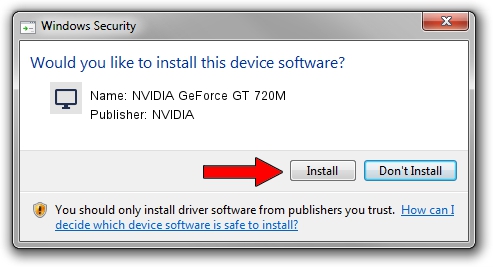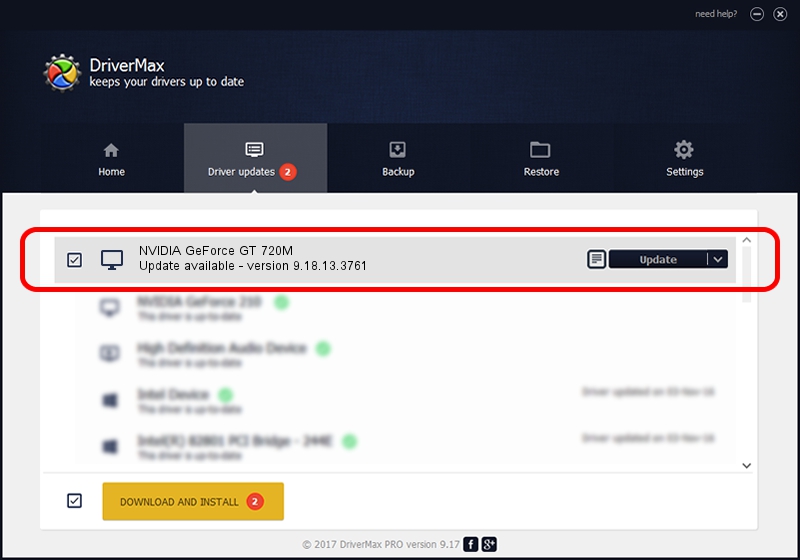Advertising seems to be blocked by your browser.
The ads help us provide this software and web site to you for free.
Please support our project by allowing our site to show ads.
Home /
Manufacturers /
NVIDIA /
NVIDIA GeForce GT 720M /
PCI/VEN_10DE&DEV_1140&SUBSYS_221317AA /
9.18.13.3761 Apr 11, 2014
NVIDIA NVIDIA GeForce GT 720M - two ways of downloading and installing the driver
NVIDIA GeForce GT 720M is a Display Adapters hardware device. This Windows driver was developed by NVIDIA. PCI/VEN_10DE&DEV_1140&SUBSYS_221317AA is the matching hardware id of this device.
1. NVIDIA NVIDIA GeForce GT 720M driver - how to install it manually
- You can download from the link below the driver setup file for the NVIDIA NVIDIA GeForce GT 720M driver. The archive contains version 9.18.13.3761 dated 2014-04-11 of the driver.
- Run the driver installer file from a user account with administrative rights. If your User Access Control Service (UAC) is running please confirm the installation of the driver and run the setup with administrative rights.
- Go through the driver installation wizard, which will guide you; it should be quite easy to follow. The driver installation wizard will scan your computer and will install the right driver.
- When the operation finishes restart your PC in order to use the updated driver. As you can see it was quite smple to install a Windows driver!
This driver received an average rating of 3.2 stars out of 1978 votes.
2. How to use DriverMax to install NVIDIA NVIDIA GeForce GT 720M driver
The advantage of using DriverMax is that it will install the driver for you in just a few seconds and it will keep each driver up to date, not just this one. How easy can you install a driver with DriverMax? Let's take a look!
- Start DriverMax and press on the yellow button that says ~SCAN FOR DRIVER UPDATES NOW~. Wait for DriverMax to scan and analyze each driver on your computer.
- Take a look at the list of detected driver updates. Scroll the list down until you find the NVIDIA NVIDIA GeForce GT 720M driver. Click on Update.
- Finished installing the driver!

Aug 10 2016 12:34PM / Written by Dan Armano for DriverMax
follow @danarm