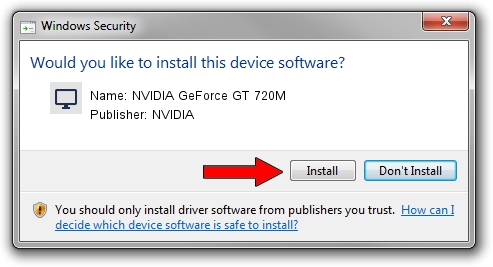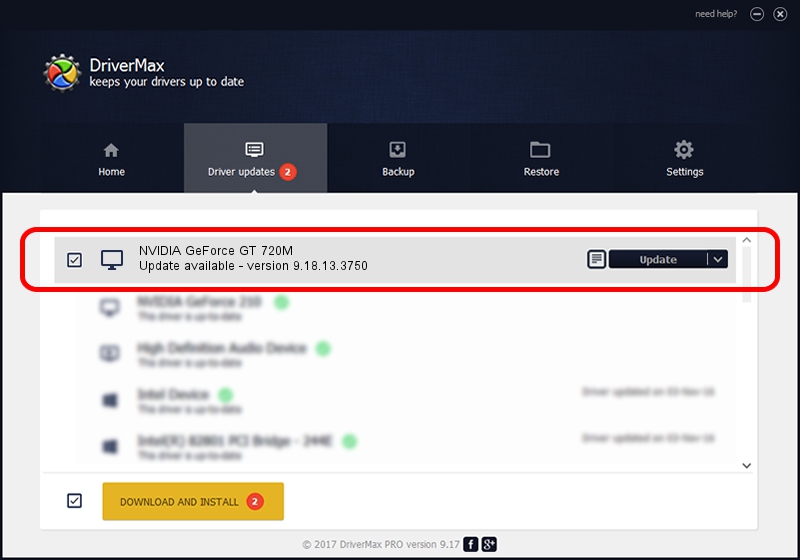Advertising seems to be blocked by your browser.
The ads help us provide this software and web site to you for free.
Please support our project by allowing our site to show ads.
Home /
Manufacturers /
NVIDIA /
NVIDIA GeForce GT 720M /
PCI/VEN_10DE&DEV_1140&SUBSYS_10E91462 /
9.18.13.3750 Mar 27, 2014
Driver for NVIDIA NVIDIA GeForce GT 720M - downloading and installing it
NVIDIA GeForce GT 720M is a Display Adapters hardware device. The Windows version of this driver was developed by NVIDIA. In order to make sure you are downloading the exact right driver the hardware id is PCI/VEN_10DE&DEV_1140&SUBSYS_10E91462.
1. Install NVIDIA NVIDIA GeForce GT 720M driver manually
- Download the driver setup file for NVIDIA NVIDIA GeForce GT 720M driver from the link below. This is the download link for the driver version 9.18.13.3750 released on 2014-03-27.
- Run the driver installation file from a Windows account with the highest privileges (rights). If your UAC (User Access Control) is running then you will have to accept of the driver and run the setup with administrative rights.
- Follow the driver setup wizard, which should be quite easy to follow. The driver setup wizard will analyze your PC for compatible devices and will install the driver.
- Restart your PC and enjoy the fresh driver, as you can see it was quite smple.
Driver rating 3.8 stars out of 58234 votes.
2. How to use DriverMax to install NVIDIA NVIDIA GeForce GT 720M driver
The advantage of using DriverMax is that it will install the driver for you in the easiest possible way and it will keep each driver up to date, not just this one. How easy can you install a driver with DriverMax? Let's take a look!
- Open DriverMax and push on the yellow button that says ~SCAN FOR DRIVER UPDATES NOW~. Wait for DriverMax to analyze each driver on your computer.
- Take a look at the list of detected driver updates. Scroll the list down until you find the NVIDIA NVIDIA GeForce GT 720M driver. Click on Update.
- That's it, you installed your first driver!

Jul 31 2016 7:09AM / Written by Dan Armano for DriverMax
follow @danarm