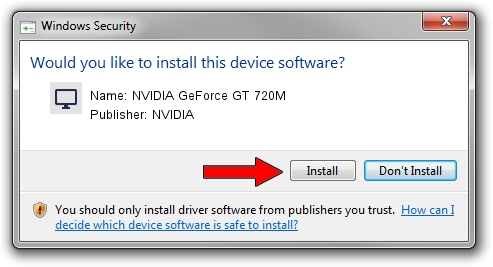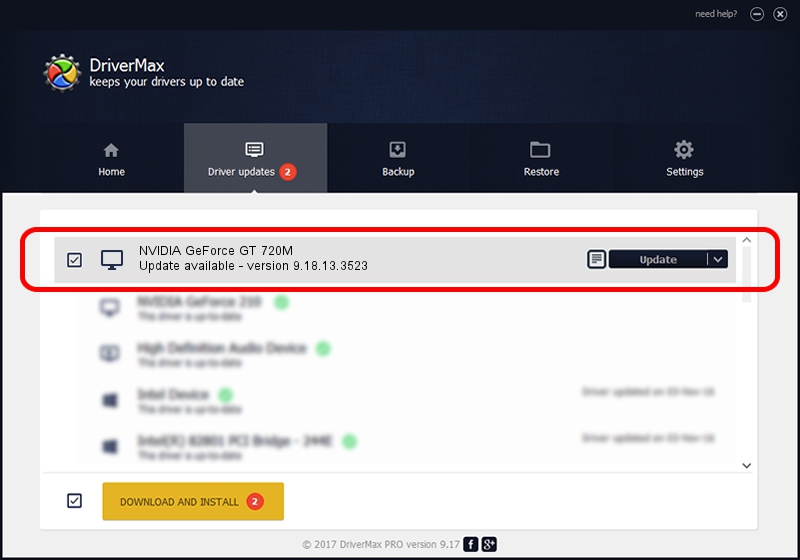Advertising seems to be blocked by your browser.
The ads help us provide this software and web site to you for free.
Please support our project by allowing our site to show ads.
Home /
Manufacturers /
NVIDIA /
NVIDIA GeForce GT 720M /
PCI/VEN_10DE&DEV_1140&SUBSYS_1067152D /
9.18.13.3523 Mar 04, 2014
Download and install NVIDIA NVIDIA GeForce GT 720M driver
NVIDIA GeForce GT 720M is a Display Adapters hardware device. This Windows driver was developed by NVIDIA. The hardware id of this driver is PCI/VEN_10DE&DEV_1140&SUBSYS_1067152D.
1. How to manually install NVIDIA NVIDIA GeForce GT 720M driver
- Download the setup file for NVIDIA NVIDIA GeForce GT 720M driver from the location below. This is the download link for the driver version 9.18.13.3523 released on 2014-03-04.
- Run the driver installation file from a Windows account with administrative rights. If your User Access Control Service (UAC) is started then you will have to confirm the installation of the driver and run the setup with administrative rights.
- Go through the driver setup wizard, which should be quite easy to follow. The driver setup wizard will analyze your PC for compatible devices and will install the driver.
- Restart your PC and enjoy the updated driver, it is as simple as that.
This driver was installed by many users and received an average rating of 4 stars out of 10278 votes.
2. How to install NVIDIA NVIDIA GeForce GT 720M driver using DriverMax
The advantage of using DriverMax is that it will install the driver for you in the easiest possible way and it will keep each driver up to date, not just this one. How can you install a driver with DriverMax? Let's follow a few steps!
- Open DriverMax and press on the yellow button that says ~SCAN FOR DRIVER UPDATES NOW~. Wait for DriverMax to scan and analyze each driver on your PC.
- Take a look at the list of available driver updates. Search the list until you find the NVIDIA NVIDIA GeForce GT 720M driver. Click the Update button.
- That's all, the driver is now installed!

Jul 30 2016 7:34PM / Written by Dan Armano for DriverMax
follow @danarm