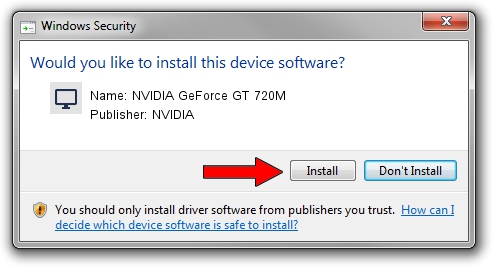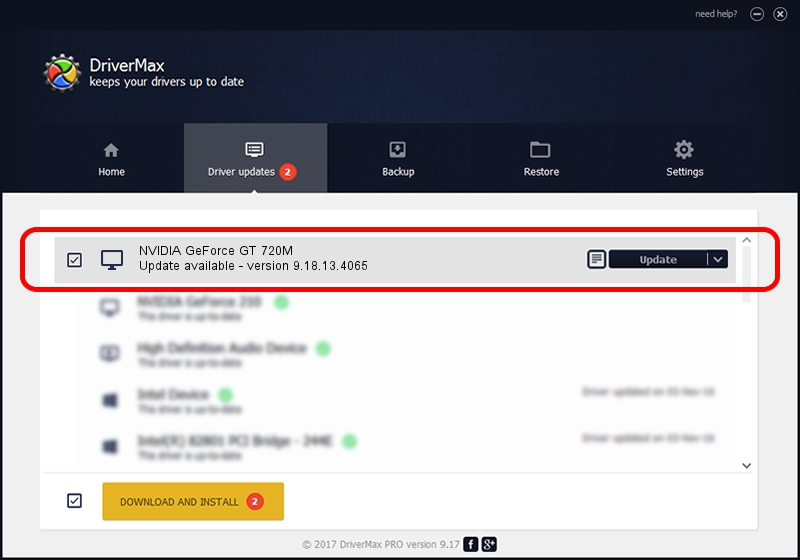Advertising seems to be blocked by your browser.
The ads help us provide this software and web site to you for free.
Please support our project by allowing our site to show ads.
Home /
Manufacturers /
NVIDIA /
NVIDIA GeForce GT 720M /
PCI/VEN_10DE&DEV_1140&SUBSYS_07761025 /
9.18.13.4065 Aug 04, 2014
NVIDIA NVIDIA GeForce GT 720M - two ways of downloading and installing the driver
NVIDIA GeForce GT 720M is a Display Adapters device. The Windows version of this driver was developed by NVIDIA. PCI/VEN_10DE&DEV_1140&SUBSYS_07761025 is the matching hardware id of this device.
1. How to manually install NVIDIA NVIDIA GeForce GT 720M driver
- You can download from the link below the driver installer file for the NVIDIA NVIDIA GeForce GT 720M driver. The archive contains version 9.18.13.4065 dated 2014-08-04 of the driver.
- Start the driver installer file from a user account with the highest privileges (rights). If your User Access Control Service (UAC) is enabled please confirm the installation of the driver and run the setup with administrative rights.
- Go through the driver installation wizard, which will guide you; it should be quite easy to follow. The driver installation wizard will scan your PC and will install the right driver.
- When the operation finishes restart your PC in order to use the updated driver. As you can see it was quite smple to install a Windows driver!
This driver was rated with an average of 3.5 stars by 40931 users.
2. How to use DriverMax to install NVIDIA NVIDIA GeForce GT 720M driver
The most important advantage of using DriverMax is that it will install the driver for you in just a few seconds and it will keep each driver up to date, not just this one. How easy can you install a driver with DriverMax? Let's see!
- Open DriverMax and push on the yellow button named ~SCAN FOR DRIVER UPDATES NOW~. Wait for DriverMax to analyze each driver on your PC.
- Take a look at the list of available driver updates. Scroll the list down until you locate the NVIDIA NVIDIA GeForce GT 720M driver. Click on Update.
- That's all, the driver is now installed!

Jun 24 2016 7:57AM / Written by Dan Armano for DriverMax
follow @danarm