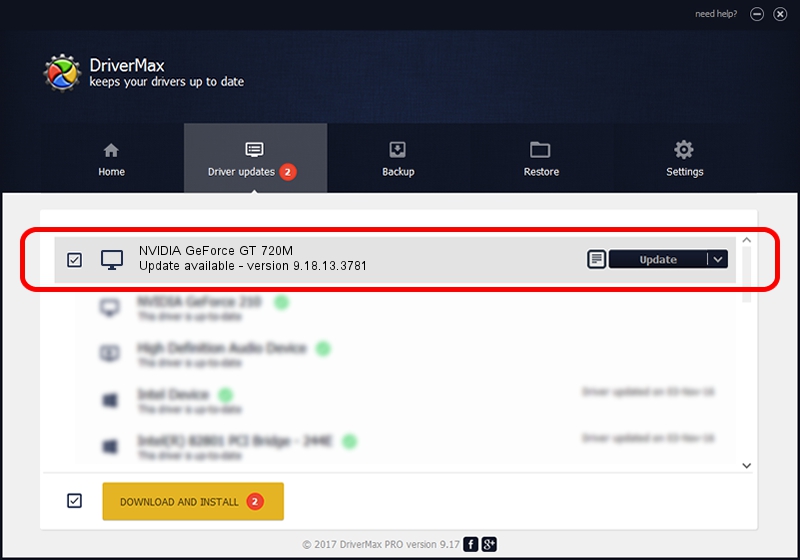Advertising seems to be blocked by your browser.
The ads help us provide this software and web site to you for free.
Please support our project by allowing our site to show ads.
Home /
Manufacturers /
NVIDIA /
NVIDIA GeForce GT 720M /
PCI/VEN_10DE&DEV_1140&SUBSYS_07761025 /
9.18.13.3781 May 12, 2014
Driver for NVIDIA NVIDIA GeForce GT 720M - downloading and installing it
NVIDIA GeForce GT 720M is a Display Adapters hardware device. This Windows driver was developed by NVIDIA. In order to make sure you are downloading the exact right driver the hardware id is PCI/VEN_10DE&DEV_1140&SUBSYS_07761025.
1. NVIDIA NVIDIA GeForce GT 720M driver - how to install it manually
- Download the setup file for NVIDIA NVIDIA GeForce GT 720M driver from the location below. This is the download link for the driver version 9.18.13.3781 released on 2014-05-12.
- Run the driver setup file from a Windows account with administrative rights. If your User Access Control Service (UAC) is running then you will have to confirm the installation of the driver and run the setup with administrative rights.
- Go through the driver setup wizard, which should be pretty straightforward. The driver setup wizard will scan your PC for compatible devices and will install the driver.
- Shutdown and restart your computer and enjoy the new driver, as you can see it was quite smple.
This driver received an average rating of 3.9 stars out of 56303 votes.
2. Installing the NVIDIA NVIDIA GeForce GT 720M driver using DriverMax: the easy way
The advantage of using DriverMax is that it will install the driver for you in the easiest possible way and it will keep each driver up to date, not just this one. How can you install a driver using DriverMax? Let's take a look!
- Open DriverMax and push on the yellow button that says ~SCAN FOR DRIVER UPDATES NOW~. Wait for DriverMax to analyze each driver on your PC.
- Take a look at the list of available driver updates. Search the list until you find the NVIDIA NVIDIA GeForce GT 720M driver. Click on Update.
- Finished installing the driver!

Jul 2 2016 4:50PM / Written by Dan Armano for DriverMax
follow @danarm