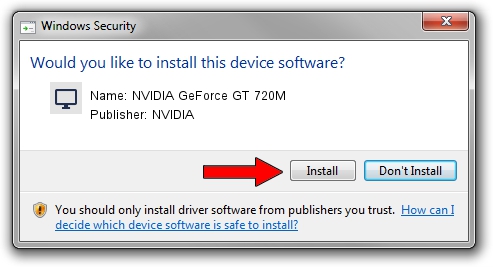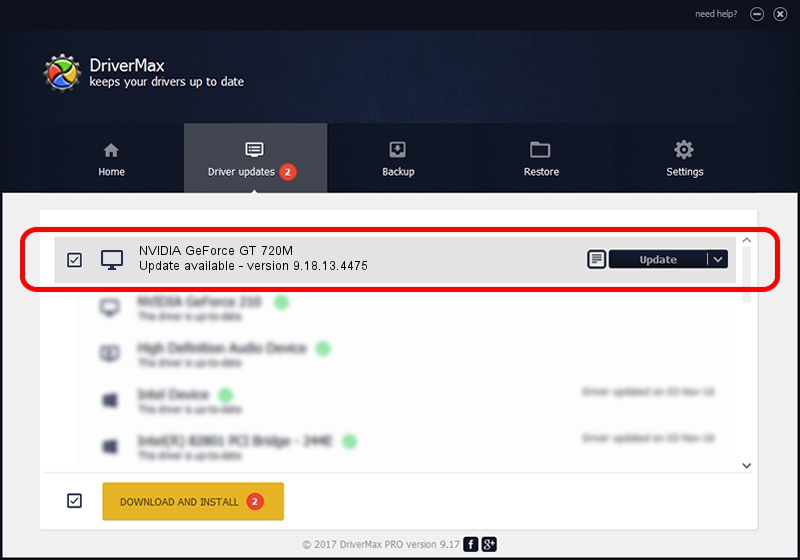Advertising seems to be blocked by your browser.
The ads help us provide this software and web site to you for free.
Please support our project by allowing our site to show ads.
Home /
Manufacturers /
NVIDIA /
NVIDIA GeForce GT 720M /
PCI/VEN_10DE&DEV_1140&SUBSYS_07631025 /
9.18.13.4475 Nov 12, 2014
NVIDIA NVIDIA GeForce GT 720M how to download and install the driver
NVIDIA GeForce GT 720M is a Display Adapters hardware device. This Windows driver was developed by NVIDIA. PCI/VEN_10DE&DEV_1140&SUBSYS_07631025 is the matching hardware id of this device.
1. Install NVIDIA NVIDIA GeForce GT 720M driver manually
- You can download from the link below the driver setup file for the NVIDIA NVIDIA GeForce GT 720M driver. The archive contains version 9.18.13.4475 dated 2014-11-12 of the driver.
- Start the driver installer file from a user account with administrative rights. If your UAC (User Access Control) is started please confirm the installation of the driver and run the setup with administrative rights.
- Go through the driver setup wizard, which will guide you; it should be pretty easy to follow. The driver setup wizard will analyze your computer and will install the right driver.
- When the operation finishes restart your computer in order to use the updated driver. It is as simple as that to install a Windows driver!
This driver was rated with an average of 3.8 stars by 17387 users.
2. How to install NVIDIA NVIDIA GeForce GT 720M driver using DriverMax
The most important advantage of using DriverMax is that it will install the driver for you in just a few seconds and it will keep each driver up to date, not just this one. How easy can you install a driver using DriverMax? Let's take a look!
- Open DriverMax and click on the yellow button that says ~SCAN FOR DRIVER UPDATES NOW~. Wait for DriverMax to scan and analyze each driver on your PC.
- Take a look at the list of driver updates. Scroll the list down until you find the NVIDIA NVIDIA GeForce GT 720M driver. Click on Update.
- Finished installing the driver!

Jun 20 2016 12:48PM / Written by Andreea Kartman for DriverMax
follow @DeeaKartman