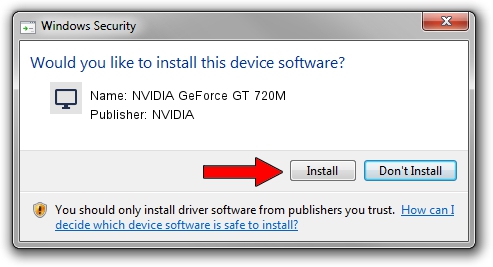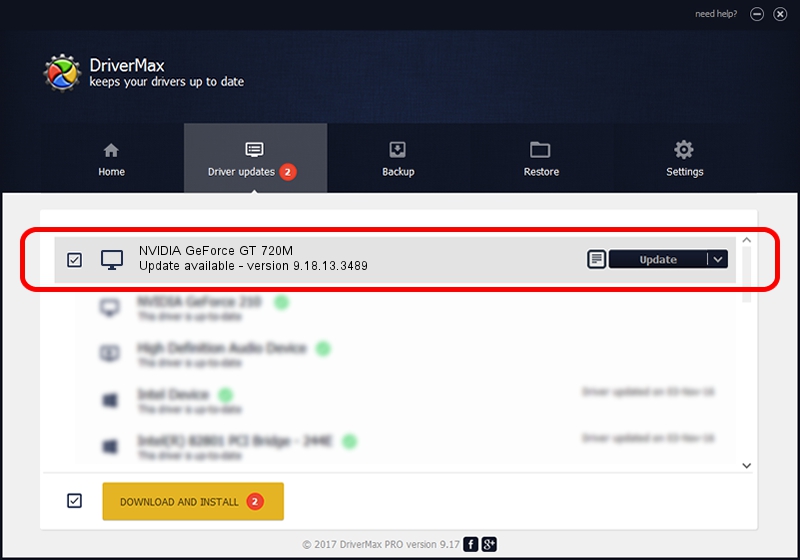Advertising seems to be blocked by your browser.
The ads help us provide this software and web site to you for free.
Please support our project by allowing our site to show ads.
Home /
Manufacturers /
NVIDIA /
NVIDIA GeForce GT 720M /
PCI/VEN_10DE&DEV_1140&SUBSYS_07631025 /
9.18.13.3489 Feb 08, 2014
NVIDIA NVIDIA GeForce GT 720M - two ways of downloading and installing the driver
NVIDIA GeForce GT 720M is a Display Adapters hardware device. The Windows version of this driver was developed by NVIDIA. The hardware id of this driver is PCI/VEN_10DE&DEV_1140&SUBSYS_07631025; this string has to match your hardware.
1. Manually install NVIDIA NVIDIA GeForce GT 720M driver
- You can download from the link below the driver installer file for the NVIDIA NVIDIA GeForce GT 720M driver. The archive contains version 9.18.13.3489 released on 2014-02-08 of the driver.
- Start the driver installer file from a user account with the highest privileges (rights). If your User Access Control Service (UAC) is running please confirm the installation of the driver and run the setup with administrative rights.
- Go through the driver installation wizard, which will guide you; it should be quite easy to follow. The driver installation wizard will scan your PC and will install the right driver.
- When the operation finishes restart your computer in order to use the updated driver. As you can see it was quite smple to install a Windows driver!
This driver received an average rating of 3.3 stars out of 54282 votes.
2. The easy way: using DriverMax to install NVIDIA NVIDIA GeForce GT 720M driver
The most important advantage of using DriverMax is that it will setup the driver for you in just a few seconds and it will keep each driver up to date. How can you install a driver with DriverMax? Let's follow a few steps!
- Start DriverMax and press on the yellow button named ~SCAN FOR DRIVER UPDATES NOW~. Wait for DriverMax to analyze each driver on your PC.
- Take a look at the list of available driver updates. Scroll the list down until you locate the NVIDIA NVIDIA GeForce GT 720M driver. Click the Update button.
- Finished installing the driver!

Jul 18 2016 2:15AM / Written by Dan Armano for DriverMax
follow @danarm