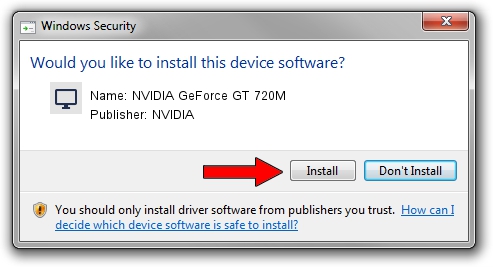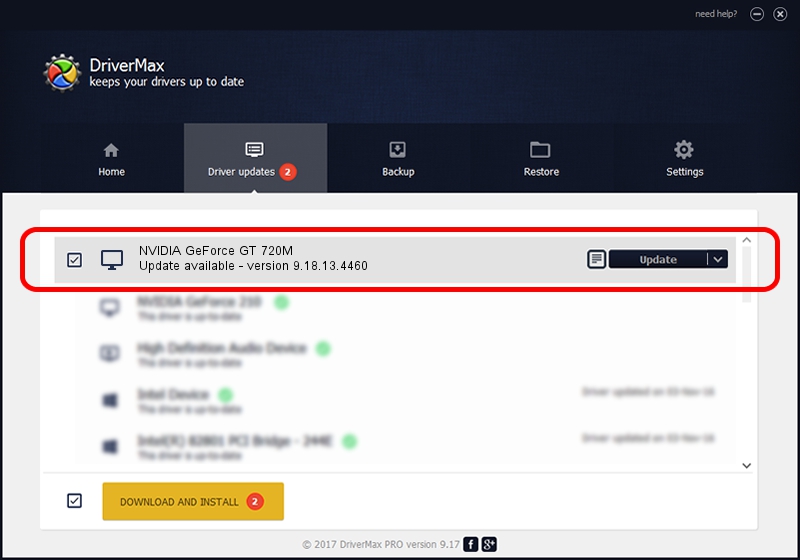Advertising seems to be blocked by your browser.
The ads help us provide this software and web site to you for free.
Please support our project by allowing our site to show ads.
Home /
Manufacturers /
NVIDIA /
NVIDIA GeForce GT 720M /
PCI/VEN_10DE&DEV_1140&SUBSYS_05E01028 /
9.18.13.4460 Oct 29, 2014
NVIDIA NVIDIA GeForce GT 720M driver download and installation
NVIDIA GeForce GT 720M is a Display Adapters hardware device. This Windows driver was developed by NVIDIA. In order to make sure you are downloading the exact right driver the hardware id is PCI/VEN_10DE&DEV_1140&SUBSYS_05E01028.
1. Install NVIDIA NVIDIA GeForce GT 720M driver manually
- Download the setup file for NVIDIA NVIDIA GeForce GT 720M driver from the location below. This is the download link for the driver version 9.18.13.4460 dated 2014-10-29.
- Start the driver setup file from a Windows account with administrative rights. If your User Access Control (UAC) is running then you will have to confirm the installation of the driver and run the setup with administrative rights.
- Go through the driver installation wizard, which should be pretty easy to follow. The driver installation wizard will analyze your PC for compatible devices and will install the driver.
- Restart your computer and enjoy the new driver, as you can see it was quite smple.
This driver received an average rating of 4 stars out of 42949 votes.
2. The easy way: using DriverMax to install NVIDIA NVIDIA GeForce GT 720M driver
The most important advantage of using DriverMax is that it will setup the driver for you in the easiest possible way and it will keep each driver up to date, not just this one. How easy can you install a driver using DriverMax? Let's see!
- Open DriverMax and press on the yellow button named ~SCAN FOR DRIVER UPDATES NOW~. Wait for DriverMax to analyze each driver on your PC.
- Take a look at the list of driver updates. Search the list until you find the NVIDIA NVIDIA GeForce GT 720M driver. Click on Update.
- That's all, the driver is now installed!

Jun 20 2016 12:48PM / Written by Andreea Kartman for DriverMax
follow @DeeaKartman