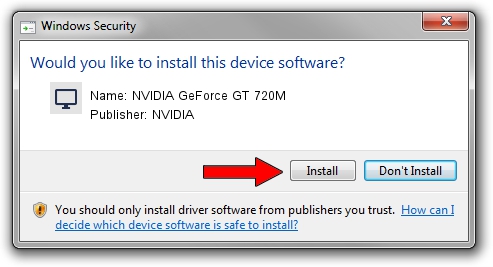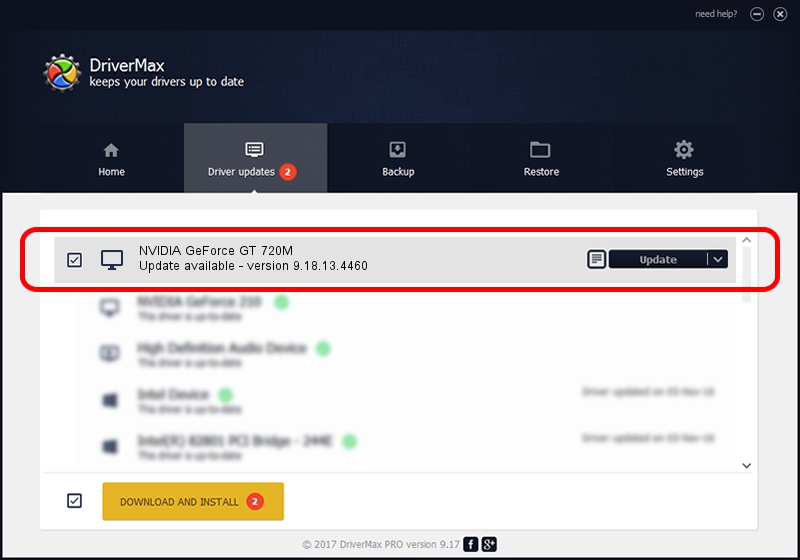Advertising seems to be blocked by your browser.
The ads help us provide this software and web site to you for free.
Please support our project by allowing our site to show ads.
Home /
Manufacturers /
NVIDIA /
NVIDIA GeForce GT 720M /
PCI/VEN_10DE&DEV_1140&SUBSYS_05DE1028 /
9.18.13.4460 Oct 29, 2014
NVIDIA NVIDIA GeForce GT 720M driver download and installation
NVIDIA GeForce GT 720M is a Display Adapters hardware device. The developer of this driver was NVIDIA. The hardware id of this driver is PCI/VEN_10DE&DEV_1140&SUBSYS_05DE1028; this string has to match your hardware.
1. Manually install NVIDIA NVIDIA GeForce GT 720M driver
- You can download from the link below the driver installer file for the NVIDIA NVIDIA GeForce GT 720M driver. The archive contains version 9.18.13.4460 dated 2014-10-29 of the driver.
- Start the driver installer file from a user account with the highest privileges (rights). If your UAC (User Access Control) is running please accept of the driver and run the setup with administrative rights.
- Go through the driver installation wizard, which will guide you; it should be pretty easy to follow. The driver installation wizard will scan your computer and will install the right driver.
- When the operation finishes restart your PC in order to use the updated driver. It is as simple as that to install a Windows driver!
This driver was installed by many users and received an average rating of 3.6 stars out of 10846 votes.
2. How to use DriverMax to install NVIDIA NVIDIA GeForce GT 720M driver
The most important advantage of using DriverMax is that it will install the driver for you in the easiest possible way and it will keep each driver up to date, not just this one. How can you install a driver with DriverMax? Let's see!
- Open DriverMax and press on the yellow button named ~SCAN FOR DRIVER UPDATES NOW~. Wait for DriverMax to scan and analyze each driver on your PC.
- Take a look at the list of detected driver updates. Search the list until you locate the NVIDIA NVIDIA GeForce GT 720M driver. Click on Update.
- Enjoy using the updated driver! :)

Jun 20 2016 12:48PM / Written by Dan Armano for DriverMax
follow @danarm