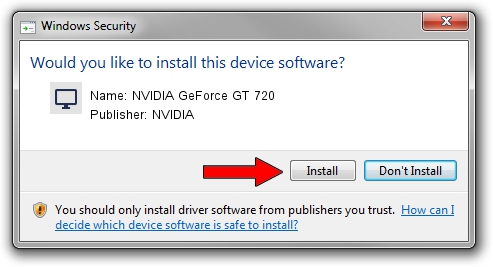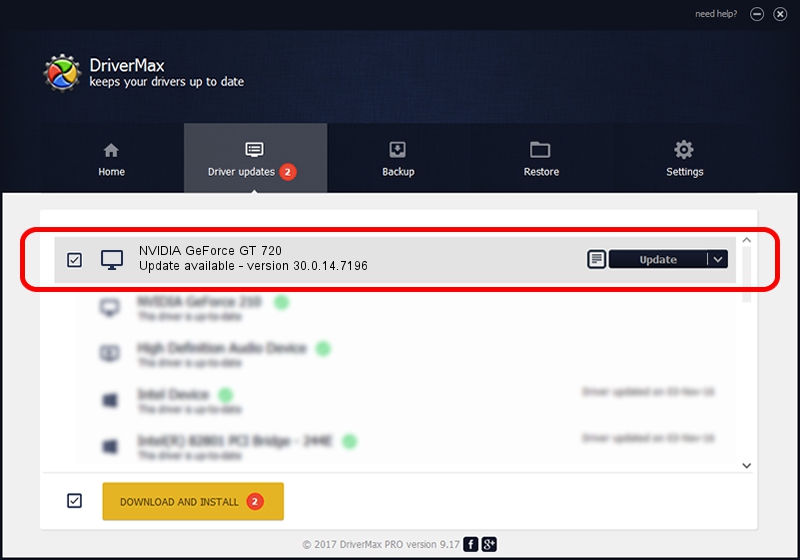Advertising seems to be blocked by your browser.
The ads help us provide this software and web site to you for free.
Please support our project by allowing our site to show ads.
Home /
Manufacturers /
NVIDIA /
NVIDIA GeForce GT 720 /
PCI/VEN_10DE&DEV_1286 /
30.0.14.7196 Aug 27, 2021
Download and install NVIDIA NVIDIA GeForce GT 720 driver
NVIDIA GeForce GT 720 is a Display Adapters hardware device. The developer of this driver was NVIDIA. The hardware id of this driver is PCI/VEN_10DE&DEV_1286; this string has to match your hardware.
1. NVIDIA NVIDIA GeForce GT 720 driver - how to install it manually
- You can download from the link below the driver setup file for the NVIDIA NVIDIA GeForce GT 720 driver. The archive contains version 30.0.14.7196 dated 2021-08-27 of the driver.
- Run the driver installer file from a user account with administrative rights. If your User Access Control (UAC) is running please confirm the installation of the driver and run the setup with administrative rights.
- Go through the driver installation wizard, which will guide you; it should be pretty easy to follow. The driver installation wizard will analyze your computer and will install the right driver.
- When the operation finishes restart your PC in order to use the updated driver. As you can see it was quite smple to install a Windows driver!
This driver was rated with an average of 3.2 stars by 16544 users.
2. How to install NVIDIA NVIDIA GeForce GT 720 driver using DriverMax
The most important advantage of using DriverMax is that it will install the driver for you in the easiest possible way and it will keep each driver up to date, not just this one. How easy can you install a driver using DriverMax? Let's follow a few steps!
- Open DriverMax and push on the yellow button that says ~SCAN FOR DRIVER UPDATES NOW~. Wait for DriverMax to analyze each driver on your computer.
- Take a look at the list of available driver updates. Scroll the list down until you locate the NVIDIA NVIDIA GeForce GT 720 driver. Click the Update button.
- That's all, the driver is now installed!

Oct 6 2024 4:54PM / Written by Andreea Kartman for DriverMax
follow @DeeaKartman