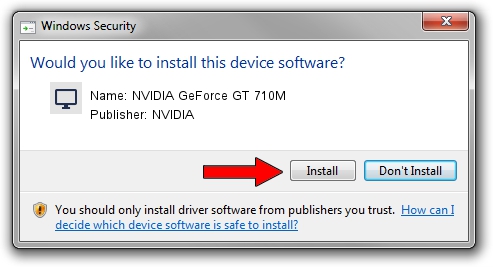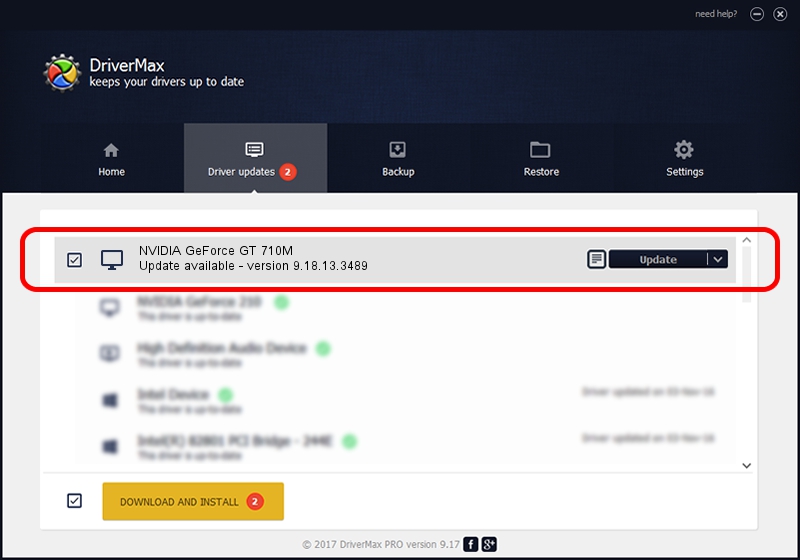Advertising seems to be blocked by your browser.
The ads help us provide this software and web site to you for free.
Please support our project by allowing our site to show ads.
Home /
Manufacturers /
NVIDIA /
NVIDIA GeForce GT 710M /
PCI/VEN_10DE&DEV_1140&SUBSYS_10B81462 /
9.18.13.3489 Feb 08, 2014
NVIDIA NVIDIA GeForce GT 710M how to download and install the driver
NVIDIA GeForce GT 710M is a Display Adapters device. The Windows version of this driver was developed by NVIDIA. In order to make sure you are downloading the exact right driver the hardware id is PCI/VEN_10DE&DEV_1140&SUBSYS_10B81462.
1. Install NVIDIA NVIDIA GeForce GT 710M driver manually
- Download the driver setup file for NVIDIA NVIDIA GeForce GT 710M driver from the link below. This is the download link for the driver version 9.18.13.3489 released on 2014-02-08.
- Run the driver installation file from a Windows account with the highest privileges (rights). If your User Access Control (UAC) is running then you will have to confirm the installation of the driver and run the setup with administrative rights.
- Follow the driver installation wizard, which should be pretty easy to follow. The driver installation wizard will analyze your PC for compatible devices and will install the driver.
- Shutdown and restart your computer and enjoy the updated driver, it is as simple as that.
This driver was rated with an average of 4 stars by 35013 users.
2. How to use DriverMax to install NVIDIA NVIDIA GeForce GT 710M driver
The most important advantage of using DriverMax is that it will setup the driver for you in the easiest possible way and it will keep each driver up to date. How can you install a driver with DriverMax? Let's follow a few steps!
- Open DriverMax and press on the yellow button named ~SCAN FOR DRIVER UPDATES NOW~. Wait for DriverMax to scan and analyze each driver on your PC.
- Take a look at the list of detected driver updates. Scroll the list down until you find the NVIDIA NVIDIA GeForce GT 710M driver. Click the Update button.
- Enjoy using the updated driver! :)

Jul 19 2016 2:35AM / Written by Andreea Kartman for DriverMax
follow @DeeaKartman