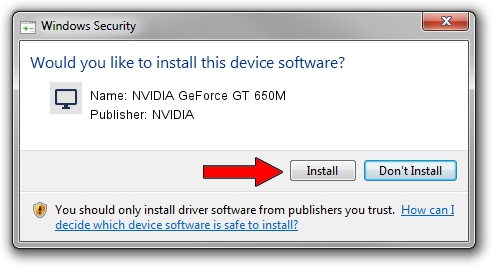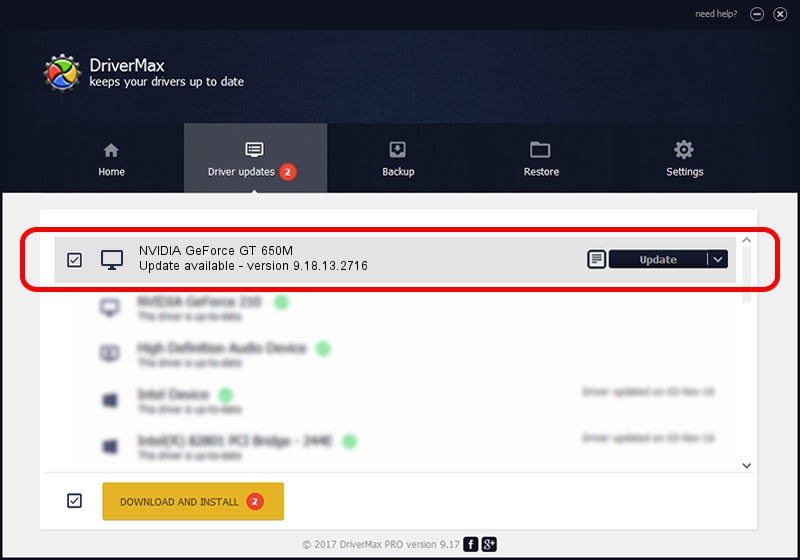Advertising seems to be blocked by your browser.
The ads help us provide this software and web site to you for free.
Please support our project by allowing our site to show ads.
Home /
Manufacturers /
NVIDIA /
NVIDIA GeForce GT 650M /
PCI/VEN_10DE&DEV_0FD5&SUBSYS_00F2106B /
9.18.13.2716 Sep 07, 2013
NVIDIA NVIDIA GeForce GT 650M - two ways of downloading and installing the driver
NVIDIA GeForce GT 650M is a Display Adapters device. The developer of this driver was NVIDIA. In order to make sure you are downloading the exact right driver the hardware id is PCI/VEN_10DE&DEV_0FD5&SUBSYS_00F2106B.
1. Install NVIDIA NVIDIA GeForce GT 650M driver manually
- You can download from the link below the driver setup file for the NVIDIA NVIDIA GeForce GT 650M driver. The archive contains version 9.18.13.2716 dated 2013-09-07 of the driver.
- Run the driver installer file from a user account with the highest privileges (rights). If your User Access Control (UAC) is running please confirm the installation of the driver and run the setup with administrative rights.
- Follow the driver installation wizard, which will guide you; it should be quite easy to follow. The driver installation wizard will scan your computer and will install the right driver.
- When the operation finishes restart your PC in order to use the updated driver. It is as simple as that to install a Windows driver!
This driver was rated with an average of 3.9 stars by 43581 users.
2. Using DriverMax to install NVIDIA NVIDIA GeForce GT 650M driver
The advantage of using DriverMax is that it will install the driver for you in just a few seconds and it will keep each driver up to date. How easy can you install a driver with DriverMax? Let's take a look!
- Start DriverMax and click on the yellow button that says ~SCAN FOR DRIVER UPDATES NOW~. Wait for DriverMax to analyze each driver on your computer.
- Take a look at the list of detected driver updates. Search the list until you locate the NVIDIA NVIDIA GeForce GT 650M driver. Click the Update button.
- Finished installing the driver!

Aug 1 2016 6:59AM / Written by Dan Armano for DriverMax
follow @danarm