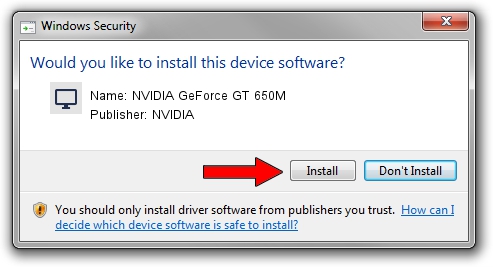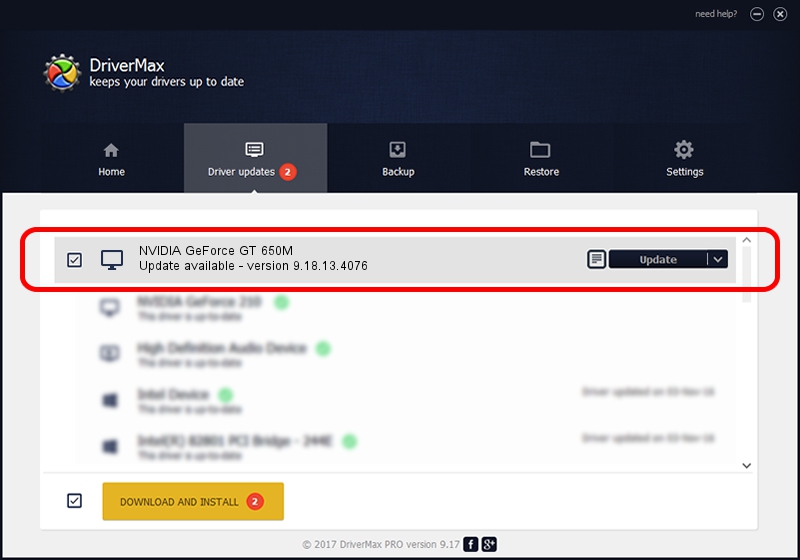Advertising seems to be blocked by your browser.
The ads help us provide this software and web site to you for free.
Please support our project by allowing our site to show ads.
Home /
Manufacturers /
NVIDIA /
NVIDIA GeForce GT 650M /
PCI/VEN_10DE&DEV_0FD1&SUBSYS_C0D1144D /
9.18.13.4076 Aug 26, 2014
NVIDIA NVIDIA GeForce GT 650M - two ways of downloading and installing the driver
NVIDIA GeForce GT 650M is a Display Adapters hardware device. The developer of this driver was NVIDIA. The hardware id of this driver is PCI/VEN_10DE&DEV_0FD1&SUBSYS_C0D1144D; this string has to match your hardware.
1. NVIDIA NVIDIA GeForce GT 650M - install the driver manually
- Download the driver setup file for NVIDIA NVIDIA GeForce GT 650M driver from the location below. This is the download link for the driver version 9.18.13.4076 dated 2014-08-26.
- Start the driver setup file from a Windows account with the highest privileges (rights). If your User Access Control Service (UAC) is running then you will have to accept of the driver and run the setup with administrative rights.
- Follow the driver setup wizard, which should be quite easy to follow. The driver setup wizard will scan your PC for compatible devices and will install the driver.
- Shutdown and restart your computer and enjoy the new driver, as you can see it was quite smple.
This driver was installed by many users and received an average rating of 4 stars out of 29605 votes.
2. How to install NVIDIA NVIDIA GeForce GT 650M driver using DriverMax
The most important advantage of using DriverMax is that it will install the driver for you in just a few seconds and it will keep each driver up to date. How can you install a driver with DriverMax? Let's take a look!
- Start DriverMax and press on the yellow button named ~SCAN FOR DRIVER UPDATES NOW~. Wait for DriverMax to analyze each driver on your computer.
- Take a look at the list of available driver updates. Scroll the list down until you find the NVIDIA NVIDIA GeForce GT 650M driver. Click on Update.
- Finished installing the driver!

Jun 24 2016 5:29AM / Written by Daniel Statescu for DriverMax
follow @DanielStatescu