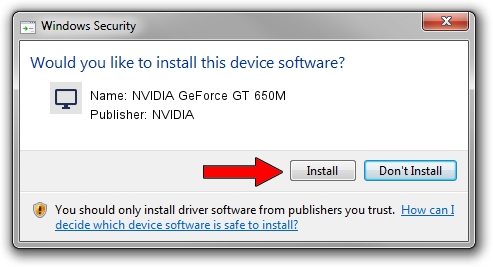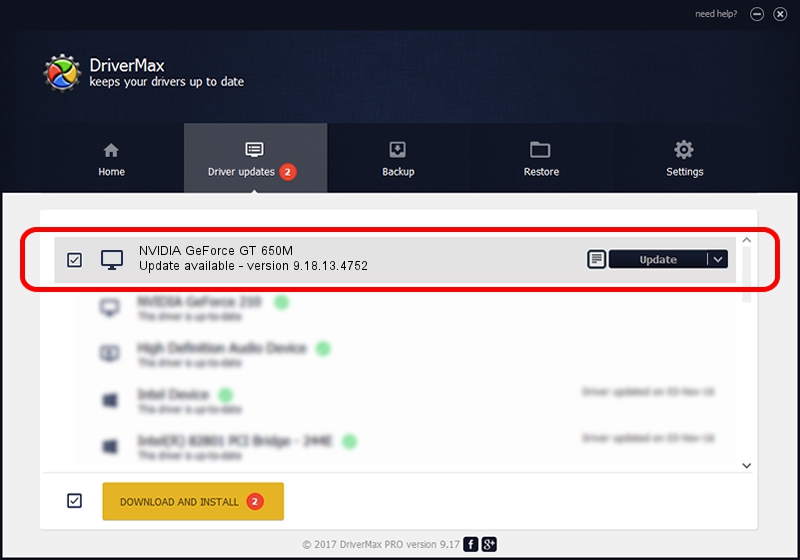Advertising seems to be blocked by your browser.
The ads help us provide this software and web site to you for free.
Please support our project by allowing our site to show ads.
Home /
Manufacturers /
NVIDIA /
NVIDIA GeForce GT 650M /
PCI/VEN_10DE&DEV_0FD1&SUBSYS_C0CC144D /
9.18.13.4752 Feb 05, 2015
Driver for NVIDIA NVIDIA GeForce GT 650M - downloading and installing it
NVIDIA GeForce GT 650M is a Display Adapters hardware device. This Windows driver was developed by NVIDIA. PCI/VEN_10DE&DEV_0FD1&SUBSYS_C0CC144D is the matching hardware id of this device.
1. Manually install NVIDIA NVIDIA GeForce GT 650M driver
- You can download from the link below the driver installer file for the NVIDIA NVIDIA GeForce GT 650M driver. The archive contains version 9.18.13.4752 released on 2015-02-05 of the driver.
- Run the driver installer file from a user account with administrative rights. If your User Access Control (UAC) is running please accept of the driver and run the setup with administrative rights.
- Follow the driver installation wizard, which will guide you; it should be quite easy to follow. The driver installation wizard will analyze your PC and will install the right driver.
- When the operation finishes shutdown and restart your PC in order to use the updated driver. It is as simple as that to install a Windows driver!
This driver was rated with an average of 3.5 stars by 40638 users.
2. How to install NVIDIA NVIDIA GeForce GT 650M driver using DriverMax
The most important advantage of using DriverMax is that it will setup the driver for you in just a few seconds and it will keep each driver up to date, not just this one. How easy can you install a driver using DriverMax? Let's see!
- Start DriverMax and push on the yellow button that says ~SCAN FOR DRIVER UPDATES NOW~. Wait for DriverMax to scan and analyze each driver on your computer.
- Take a look at the list of driver updates. Scroll the list down until you find the NVIDIA NVIDIA GeForce GT 650M driver. Click on Update.
- Enjoy using the updated driver! :)