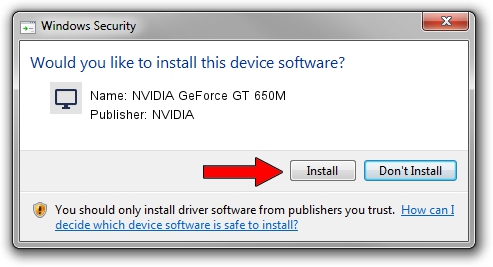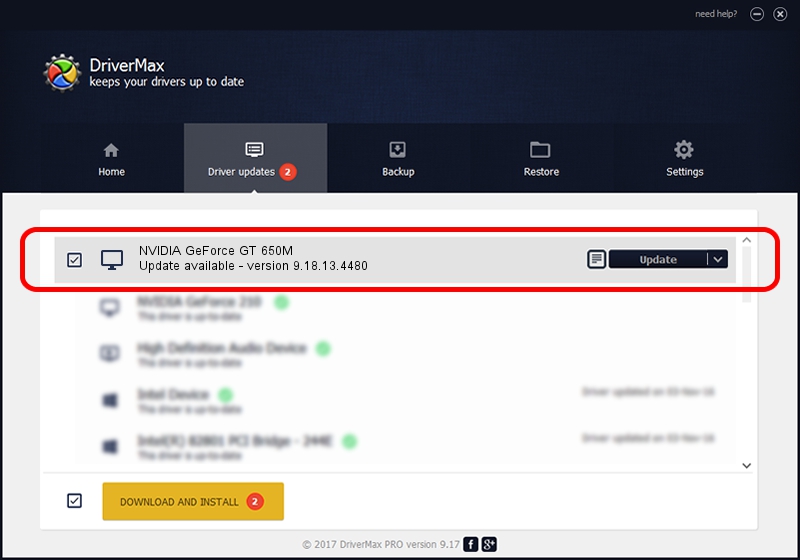Advertising seems to be blocked by your browser.
The ads help us provide this software and web site to you for free.
Please support our project by allowing our site to show ads.
Home /
Manufacturers /
NVIDIA /
NVIDIA GeForce GT 650M /
PCI/VEN_10DE&DEV_0FD1&SUBSYS_397717AA /
9.18.13.4480 Nov 20, 2014
NVIDIA NVIDIA GeForce GT 650M how to download and install the driver
NVIDIA GeForce GT 650M is a Display Adapters device. This driver was developed by NVIDIA. In order to make sure you are downloading the exact right driver the hardware id is PCI/VEN_10DE&DEV_0FD1&SUBSYS_397717AA.
1. NVIDIA NVIDIA GeForce GT 650M - install the driver manually
- Download the driver setup file for NVIDIA NVIDIA GeForce GT 650M driver from the location below. This is the download link for the driver version 9.18.13.4480 dated 2014-11-20.
- Start the driver setup file from a Windows account with the highest privileges (rights). If your User Access Control (UAC) is started then you will have to confirm the installation of the driver and run the setup with administrative rights.
- Follow the driver installation wizard, which should be pretty straightforward. The driver installation wizard will analyze your PC for compatible devices and will install the driver.
- Shutdown and restart your PC and enjoy the fresh driver, as you can see it was quite smple.
This driver received an average rating of 3.3 stars out of 96422 votes.
2. How to use DriverMax to install NVIDIA NVIDIA GeForce GT 650M driver
The advantage of using DriverMax is that it will setup the driver for you in the easiest possible way and it will keep each driver up to date, not just this one. How can you install a driver with DriverMax? Let's see!
- Open DriverMax and press on the yellow button that says ~SCAN FOR DRIVER UPDATES NOW~. Wait for DriverMax to analyze each driver on your computer.
- Take a look at the list of available driver updates. Scroll the list down until you find the NVIDIA NVIDIA GeForce GT 650M driver. Click the Update button.
- Finished installing the driver!