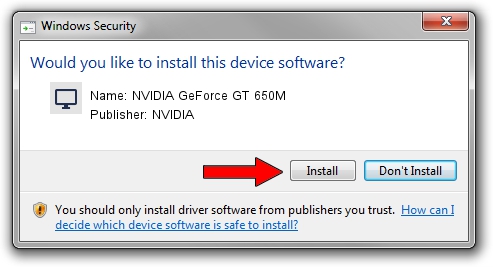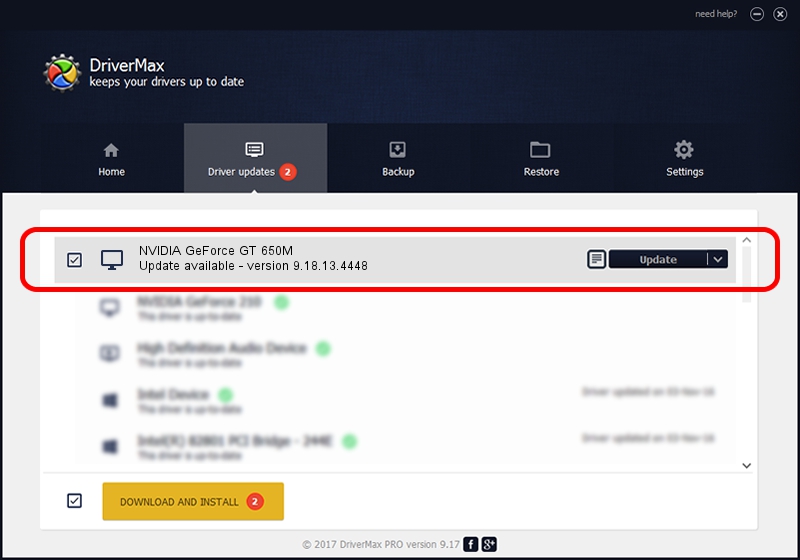Advertising seems to be blocked by your browser.
The ads help us provide this software and web site to you for free.
Please support our project by allowing our site to show ads.
Home /
Manufacturers /
NVIDIA /
NVIDIA GeForce GT 650M /
PCI/VEN_10DE&DEV_0FD1&SUBSYS_397117AA /
9.18.13.4448 Oct 16, 2014
NVIDIA NVIDIA GeForce GT 650M - two ways of downloading and installing the driver
NVIDIA GeForce GT 650M is a Display Adapters hardware device. The Windows version of this driver was developed by NVIDIA. The hardware id of this driver is PCI/VEN_10DE&DEV_0FD1&SUBSYS_397117AA; this string has to match your hardware.
1. How to manually install NVIDIA NVIDIA GeForce GT 650M driver
- Download the setup file for NVIDIA NVIDIA GeForce GT 650M driver from the link below. This is the download link for the driver version 9.18.13.4448 dated 2014-10-16.
- Start the driver setup file from a Windows account with the highest privileges (rights). If your UAC (User Access Control) is enabled then you will have to accept of the driver and run the setup with administrative rights.
- Follow the driver setup wizard, which should be pretty easy to follow. The driver setup wizard will scan your PC for compatible devices and will install the driver.
- Shutdown and restart your computer and enjoy the updated driver, it is as simple as that.
This driver was installed by many users and received an average rating of 3.3 stars out of 44548 votes.
2. Installing the NVIDIA NVIDIA GeForce GT 650M driver using DriverMax: the easy way
The advantage of using DriverMax is that it will setup the driver for you in just a few seconds and it will keep each driver up to date. How easy can you install a driver with DriverMax? Let's follow a few steps!
- Open DriverMax and push on the yellow button that says ~SCAN FOR DRIVER UPDATES NOW~. Wait for DriverMax to analyze each driver on your PC.
- Take a look at the list of driver updates. Scroll the list down until you locate the NVIDIA NVIDIA GeForce GT 650M driver. Click on Update.
- Finished installing the driver!

Jun 20 2016 12:48PM / Written by Dan Armano for DriverMax
follow @danarm