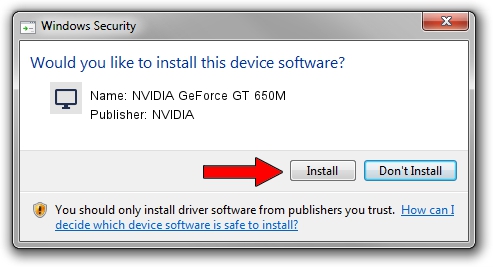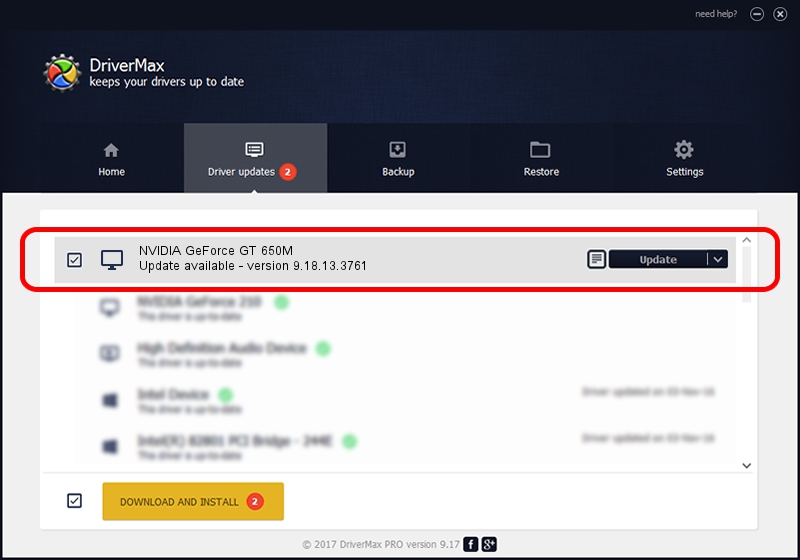Advertising seems to be blocked by your browser.
The ads help us provide this software and web site to you for free.
Please support our project by allowing our site to show ads.
Home /
Manufacturers /
NVIDIA /
NVIDIA GeForce GT 650M /
PCI/VEN_10DE&DEV_0FD1&SUBSYS_21031043 /
9.18.13.3761 Apr 11, 2014
NVIDIA NVIDIA GeForce GT 650M how to download and install the driver
NVIDIA GeForce GT 650M is a Display Adapters hardware device. The Windows version of this driver was developed by NVIDIA. In order to make sure you are downloading the exact right driver the hardware id is PCI/VEN_10DE&DEV_0FD1&SUBSYS_21031043.
1. Install NVIDIA NVIDIA GeForce GT 650M driver manually
- You can download from the link below the driver installer file for the NVIDIA NVIDIA GeForce GT 650M driver. The archive contains version 9.18.13.3761 dated 2014-04-11 of the driver.
- Start the driver installer file from a user account with the highest privileges (rights). If your User Access Control Service (UAC) is running please accept of the driver and run the setup with administrative rights.
- Go through the driver setup wizard, which will guide you; it should be pretty easy to follow. The driver setup wizard will scan your computer and will install the right driver.
- When the operation finishes shutdown and restart your computer in order to use the updated driver. As you can see it was quite smple to install a Windows driver!
Driver rating 3.6 stars out of 8151 votes.
2. Using DriverMax to install NVIDIA NVIDIA GeForce GT 650M driver
The advantage of using DriverMax is that it will install the driver for you in just a few seconds and it will keep each driver up to date, not just this one. How easy can you install a driver using DriverMax? Let's see!
- Start DriverMax and click on the yellow button named ~SCAN FOR DRIVER UPDATES NOW~. Wait for DriverMax to analyze each driver on your computer.
- Take a look at the list of detected driver updates. Scroll the list down until you locate the NVIDIA NVIDIA GeForce GT 650M driver. Click the Update button.
- That's all, the driver is now installed!

Jul 13 2016 12:52AM / Written by Andreea Kartman for DriverMax
follow @DeeaKartman