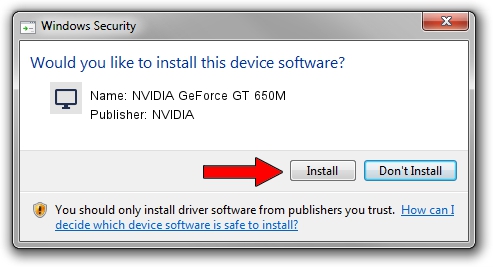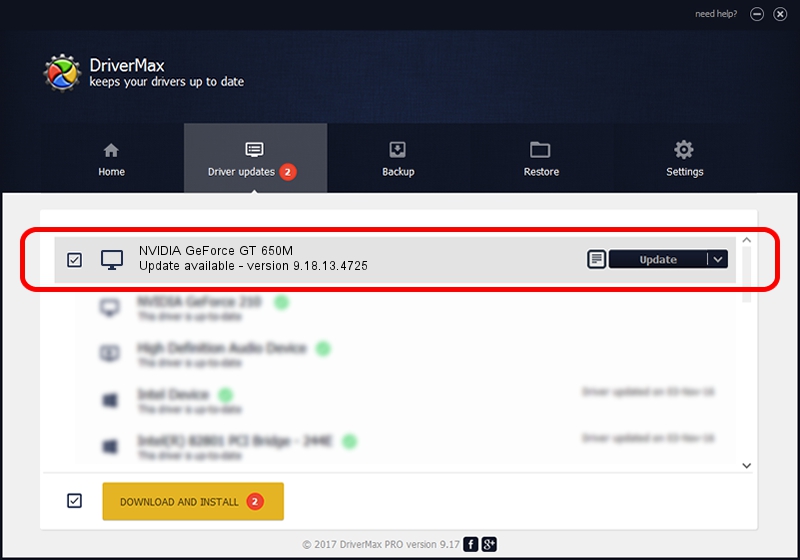Advertising seems to be blocked by your browser.
The ads help us provide this software and web site to you for free.
Please support our project by allowing our site to show ads.
Home /
Manufacturers /
NVIDIA /
NVIDIA GeForce GT 650M /
PCI/VEN_10DE&DEV_0FD1&SUBSYS_20DD1B0A /
9.18.13.4725 Jan 09, 2015
NVIDIA NVIDIA GeForce GT 650M how to download and install the driver
NVIDIA GeForce GT 650M is a Display Adapters hardware device. The Windows version of this driver was developed by NVIDIA. The hardware id of this driver is PCI/VEN_10DE&DEV_0FD1&SUBSYS_20DD1B0A.
1. Install NVIDIA NVIDIA GeForce GT 650M driver manually
- Download the driver setup file for NVIDIA NVIDIA GeForce GT 650M driver from the link below. This is the download link for the driver version 9.18.13.4725 released on 2015-01-09.
- Start the driver installation file from a Windows account with administrative rights. If your User Access Control Service (UAC) is started then you will have to accept of the driver and run the setup with administrative rights.
- Follow the driver setup wizard, which should be quite straightforward. The driver setup wizard will scan your PC for compatible devices and will install the driver.
- Shutdown and restart your PC and enjoy the new driver, as you can see it was quite smple.
This driver was rated with an average of 3.5 stars by 49913 users.
2. The easy way: using DriverMax to install NVIDIA NVIDIA GeForce GT 650M driver
The most important advantage of using DriverMax is that it will setup the driver for you in the easiest possible way and it will keep each driver up to date, not just this one. How easy can you install a driver with DriverMax? Let's see!
- Open DriverMax and push on the yellow button named ~SCAN FOR DRIVER UPDATES NOW~. Wait for DriverMax to scan and analyze each driver on your PC.
- Take a look at the list of available driver updates. Search the list until you locate the NVIDIA NVIDIA GeForce GT 650M driver. Click on Update.
- Enjoy using the updated driver! :)

Jun 20 2016 12:48PM / Written by Andreea Kartman for DriverMax
follow @DeeaKartman